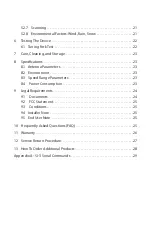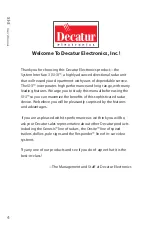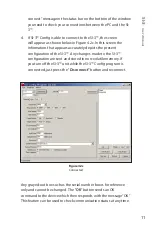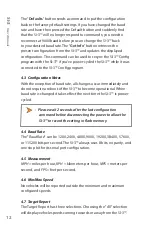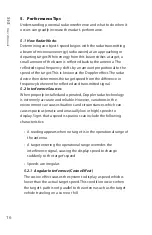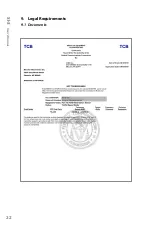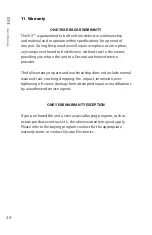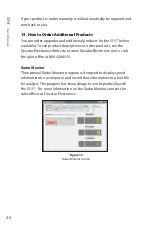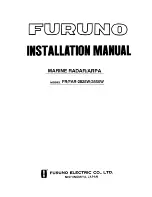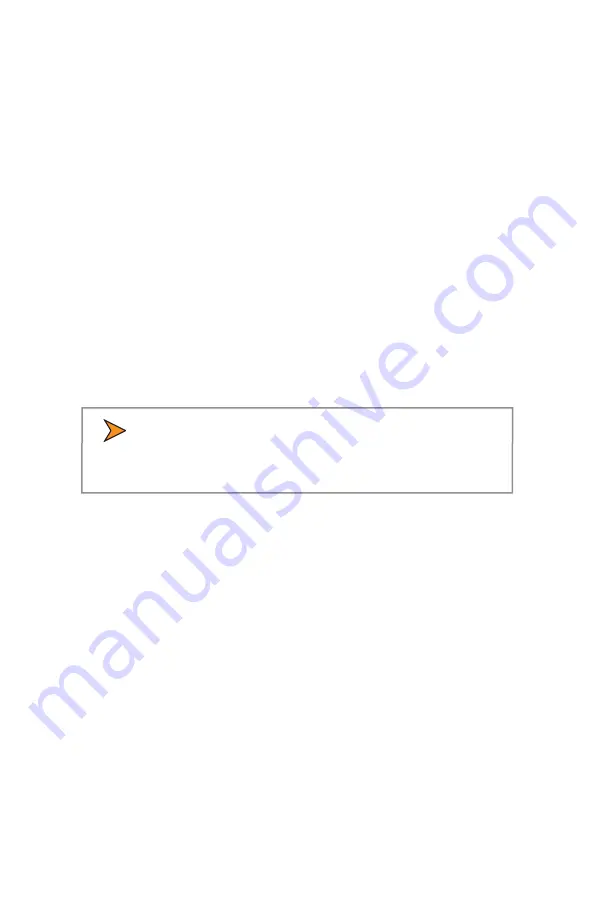
SI-3
™
U
ser
’s M
anual
12
The "
Defaults
" button sends a command to put the configuration
back to the factory default settings . If you have changed the baud
rate and have then pressed the Default button and suddenly find
that the SI-3™ will no longer respond to commands; you need to
reconnect at 9600 baud before you can change the SI-3™ back
to your desired baud rate . The "
Get Info
" button retrieves the
present configuration from the SI-3™ and updates the displayed
configuration . This command can be used to resync the SI-3™ Config
program with the SI-3™ if you’ve power-cycled the SI-3™ while it was
connected to the SI-3™ Config program .
4.3 Configuration Notes
With the exception of baud rate, all changes occur immediately and
do not require a reboot of the SI-3™ to become operational . When
baud rate is changed it takes effect the next time the SI-3™ is power-
cycled .
•
Please wait 2 seconds after the last configuration
command before disconnecting the power to allow the
SI-3™ to record the setting in flash memory.
4.4 Baud Rate
The "
Baud Rate
" can be 1200, 2400, 4800, 9600, 19200, 38400, 57600,
or 115200 bits per second . The SI-3™ always uses 8 bits, no parity, and
one stop bit for its serial port configuration .
4.5 Measurement
MPH
= miles per hour,
KPH
= kilometers per hour,
MPS
= meters per
second, and
FPS
= feet per second .
4.6 Min/Max Speed
No vehicles will be reported outside the minimum and maximum
configured speeds .
4.7 Target Report
The Target Report has three selections . Choosing the "
All
" selection
will display vehicle speeds coming towards or away from the SI-3™ .