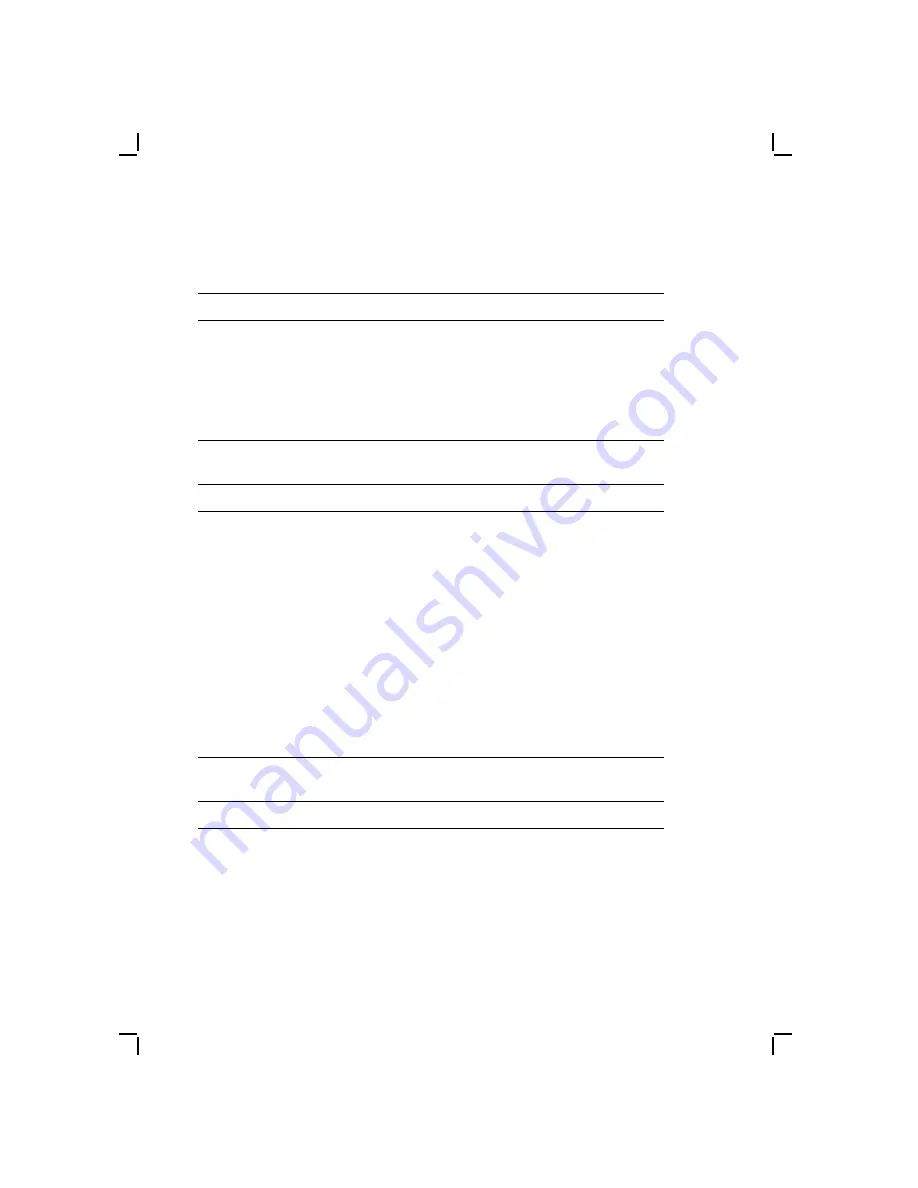
B–2
Peripheral Interface
Table B–1 (Cont.)
Parallel I/O Port Connector
Pin Number
Function
15
Error
16
Initialize
17
Select In
18 to 25
Ground
Table B–2
RS-232C Serial Port Connector
Pin Number
Function
1
Carrier detect
2
Receive data
3
Transmit data
4
Data terminal ready
5
Signal ground
6
Data set ready
7
Request to send
8
Clear to send
9
Ring indicator
Table B–3
Keyboard and Mouse Connectors
Pin Number
Function
1
Data
2
Reserved
3
Ground
4
+5 Vdc
Summary of Contents for DECstation 316+
Page 4: ......
Page 61: ...FRU Replacement 3 15 LJ 1718 Figure 3 6 DECstation 316 320 CPU Board...
Page 63: ...FRU Replacement 3 17 LJ 1791 Figure 3 7 DECstation 320 425C CPU Board...
Page 65: ...FRU Replacement 3 19 LJ 1719A Figure 3 9 The 0K Memory Adapter With foil backing...
Page 67: ...FRU Replacement 3 21 LJ 1588 Figure 3 10 SIMM Removal and Replacement...
Page 70: ...3 24 FRU Replacement LJ 1739A Figure 3 11 Removing the Rear Bezel...
Page 71: ...FRU Replacement 3 25 LJ 1738A Figure 3 12 Removing the Power Supply...
Page 73: ...FRU Replacement 3 27 LJ 1737A Figure 3 13 Fan Removal and Replacement...
Page 80: ...3 34 FRU Replacement LJ 1789 Figure 3 16 Rev C Main Logic Board Jumper Locations 316 325C 333C...
Page 83: ...FRU Replacement 3 37 LJ 1721 Figure 3 17 Rev D Main Logic Board Jumper Locations 320 425C...
Page 84: ......
Page 86: ......
Page 94: ......





















