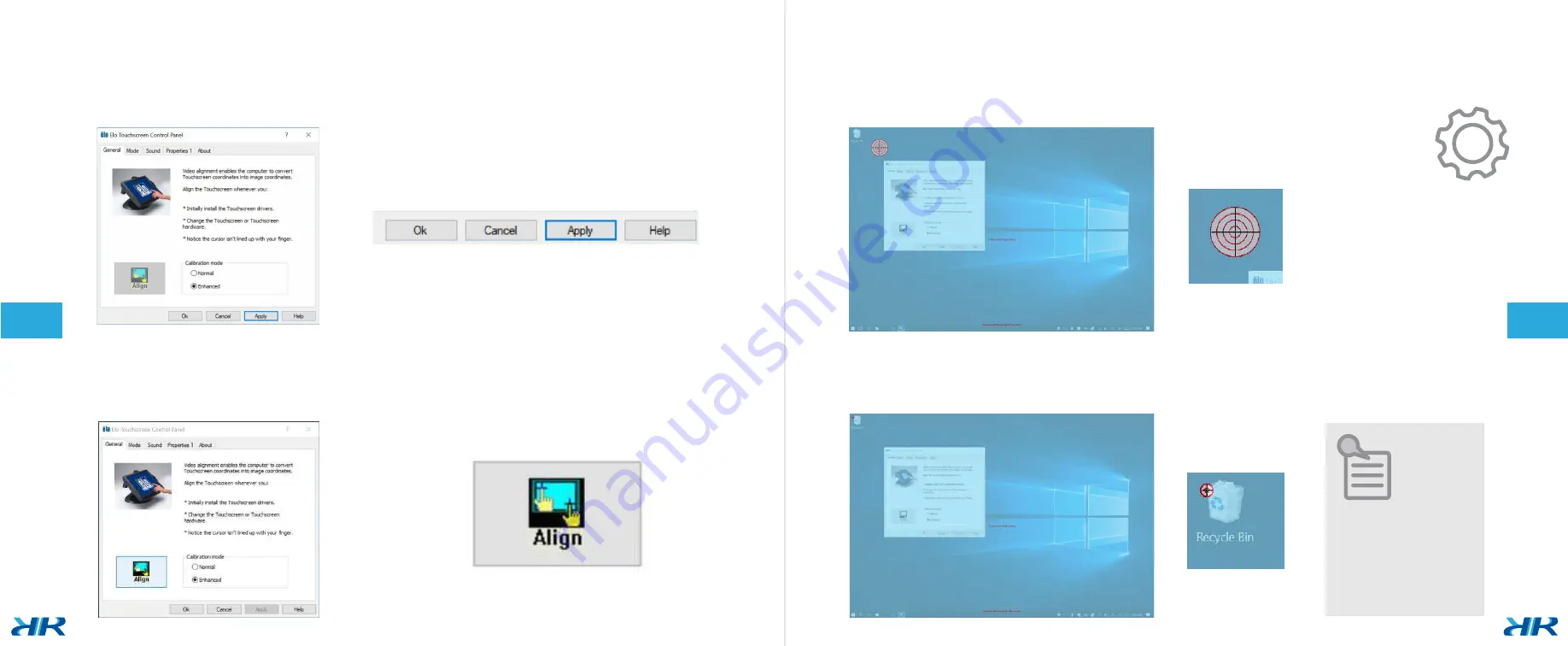
// INITIAL SETTINGS
PROCEDURE
CONTROL PANEL
Continue with the
Apply
option.
CALIBRATION
Press the center of the target with the stylus.
Press the center of the target of each corner.
Select the
Align
option.
Try to be precise, this
improves the calibra-
tion settings.
36
O’Clockit - Screen Stand // User´s ma
nual
37
O’Clockit - Screen Stand // User´s ma
nual
Summary of Contents for DLROCK-SS
Page 1: ...O Clockit Screen Stand User s Guide Model DLROCK SS ...
Page 3: ...19 Procedure Pag 13 Features Pag 11 Applica ons Pag 9 Specifica ons Pag 7 Details Pag INDEX ...
Page 6: ... APLICATIONS 11 O Clockit Screen Stand User s manual ...
Page 10: ...PROCEDURE Ini al se ngs General recommenda ons 19 O Clockit Screen Stand User s manual ...



































