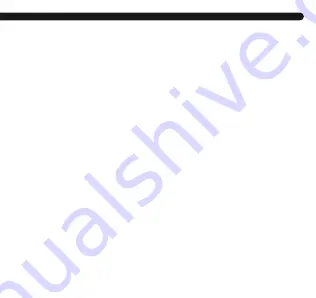
16
After installation, turn on cellphone Bluetooth and Fundo App, confirm the
notification enable, tap
“More” at right bottom corner, enter “add device”,
search
“Watch6” device and tap connect, then you are succeeding
connected the Bluetooth 4.0;
Next go to watch side Bluetooth-searching Bluetooth-select turn on
Bluetooth-tap your cellphone name in the list-confirm the connection at
your cellphone end. Then you are succeeding connected Bluetooth 3.0.
Only after doing the two previous connections will you use all the
smartwatch's functions. Swipe down on the main screen of the watch and
you will see the Bluetooth icon, the yellow color means that the two
connections have been made correctly (with the APP and the phone's
Bluetooth), the green color, only the connection with the APP and the blue
color, only the BT connection with the phone.
How to setting notification: into phone’s Settings-App Management, find
“Fundo”-permissions Management, turn on all allow.
Into Notifications- find “Fundo”, Turn all on allow. Into “Fundo”-
“Application push”, select all allow.






























