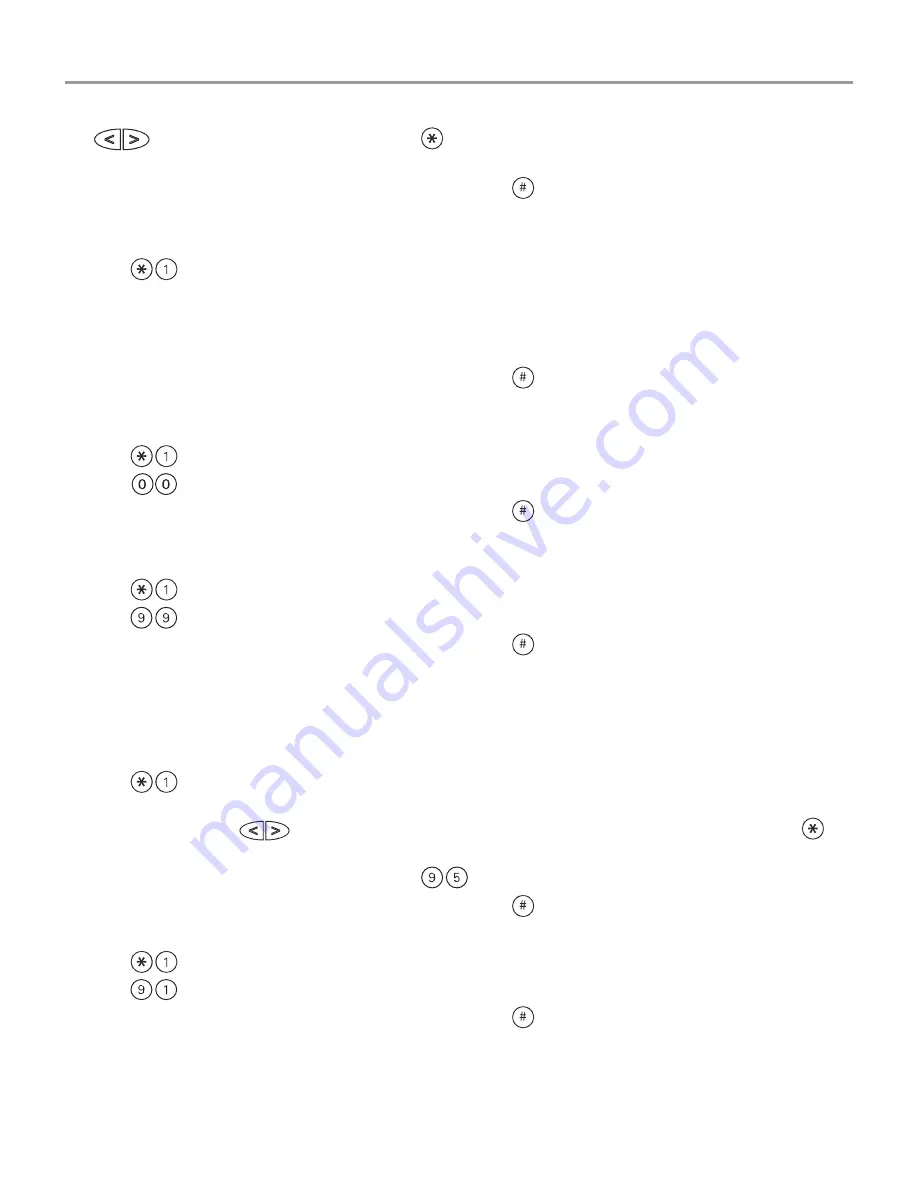
10
4. To unbypass a zone, enter the two-digit number of the zone(s) to be bypassed (01-64). You can also use the
keys to find the zone, and then press
to select the zone. The “B” will disappear from the dis-
play to show that the zone is no longer bypassed.
5. To exit bypassing mode and return to the Ready state, press
.
Bypassing Zones with a PC55XXZ or LCD5501Z keypad
Start with disarming the system
1. Press
, then your [access code] (if required).
2. Enter the two-digit number of the zone(s) to be bypassed (01-64). On PC55XXZ keypads, the zone light will
turn on to indicate that the zone is bypassed.
3. To unbypass a zone, enter the two-digit number of the zone (01-64). On PC55XXZ keypads, the zone light
will turn off to indicate that the zone is not bypassed.
4. To exit bypassing mode and return to the Ready state, press
.
Activating All Bypassed Zones
To activate all bypassed zones:
1. Press
, then your [access code] (if necessary).
2. Press .
3. To exit bypassing mode and return to the Ready state, press
Recalling Bypassed Zones
To recall the last set of bypassed zones:
1. Press
, then your [access code] (if necessary)
2. Press .
3. To exit bypassing mode and return to the Ready tate, press
.
Bypass Groups
A Bypass Group is a selection of zones pr g ammed into the system. If you bypass a group of zones on a regular
basis, you can program them into the Bypass Group, so that you do not have to bypass each zone individually
every time. One Bypass Group can be programmed on each partition.
To program a Bypass Group:
1. Press
, then your [access code] (if necessary).
2. Enter the two-digit numbers (01-64) of the zones to be included in the Bypass Group. On LCD5500Z keypads,
you can also use the
keys to find the zone to be included in the bypass group, and then press
to
select the zone.
3. To save the selected zone into the group, press
.
4. To exit bypassing mode and return to the Ready state, press
.
To select a Bypass Group when arming the system:
1. Press
, then your [access code] (if necessary).
2. Press
. The next time the system is armed, the zones in this group will be bypassed.
3. To exit bypassing mode and return to the Ready state, press
.
NOTE: Bypass Groups are only recalled if the system is armed/disarmed after programming the bypass group.
NOTE: This feature is not to be used in UL Listed installations.
http://www.ealarm.com.my



















