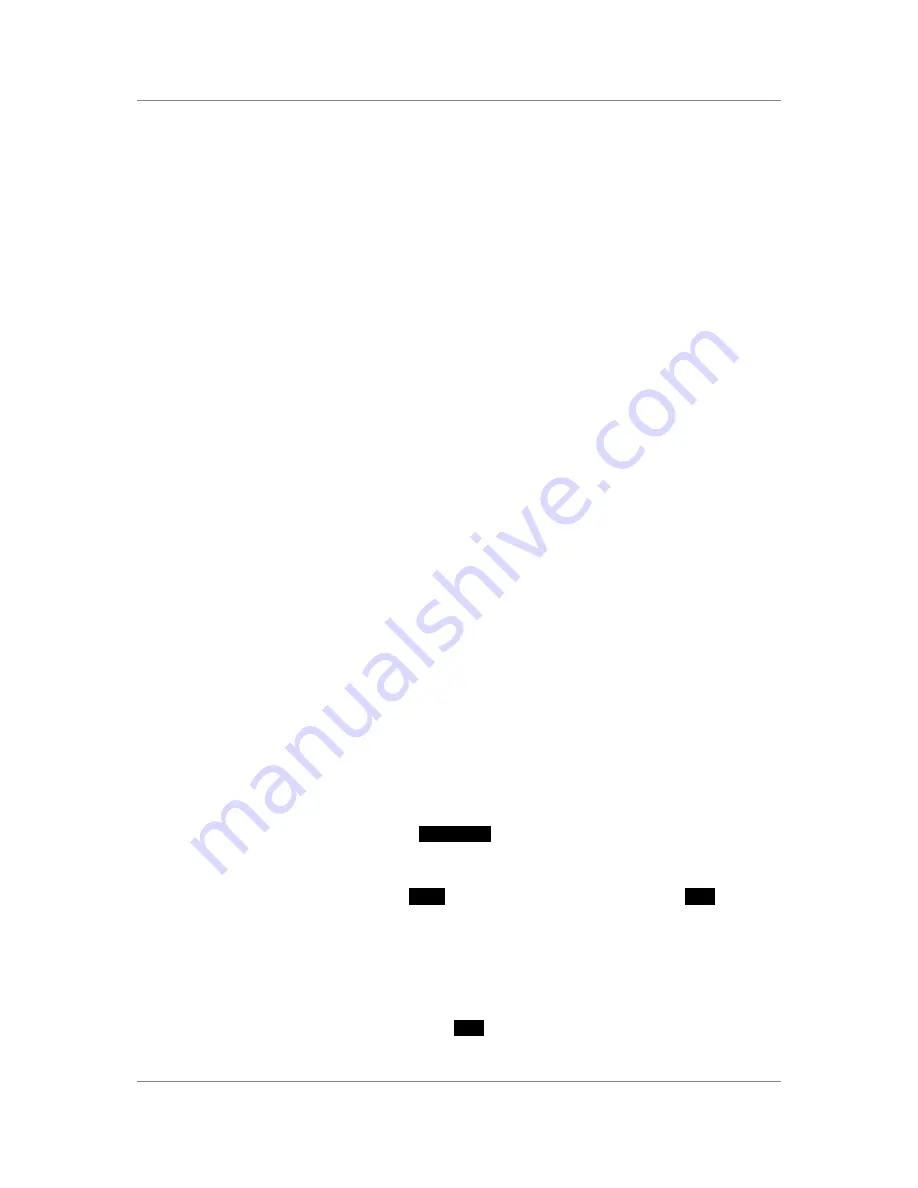
dCS 900E / 902E
User Manual
Manual for Software Versions 1.3x to 1.5x
dCS
Ltd
12
th
June 2000
Manual part no: DOC0029021E1
Page 13
Document No: OS-MA-D0002-902.1E1
Contact
dCS
on + 44 1799 531 999
email to: [email protected]
(inside the UK r 44 with 0)
web site: www.dcsltd.co.uk
Word Length
-
Noise Shaping
-
The AES/EBU format accommodates data up to 24 bits. If a shorter word is
needed and the extra bits are just ignored, the result is typical “digital” sound
due to the abrupt chopping off of the low level signal information.
To avoid this, the
dCS 900 / 902
allows proper truncation of the data and uses
Noise Shaping to maintain low level performance. See the section on “
Word
Length Reduction”
on page 50 for some background on this. If you do use
Word Length
truncation, make sure that
Noise Shaping
is not set to
OFF
without realising it.
Pressing the
Word Length
button repeatedly cycles the word length through the
sequence:
24, 23, 22, 21, 20, 19, 18, 17, 16, 24,
etc.
The Word Length is briefly shown on the main display, and if a setting other than
the maximum is set, the word length LED (above the button) lights.
Noise Shaping is a technique which improves the noise performance of the ADC
in the audio band by moving the quantisation noise energy (introduced by
reducing the word length) from the middle of the band, where the ear is most
sensitive, to the top end or ultrasonic region, where the ear is less sensitive or
insensitive. See the section
“Word Length Reduction”
on page 50 for more
background.
Pressing the
Noise Shaping
button repeatedly cycles the unit through 5 noise
Shaping characteristics. The characteristic is shown briefly on the main display.
Auto
Unit sets noise shaping automatically, depending
on word length:
24 bits – no noise shaping
20 to 23 bits – 1
st
order noise shaping
16 to 19 bits – 3
rd
order noise shaping
Off
No noise shaping
1st
1
st
order noise shaping
3rd
3
rd
order noise shaping
9th
9
th
order noise shaping
The noise shaping LED (above the button) lights when the setting is other
than
Auto
.
Overload Level
Menu Step
The
Overload Level
button is dual function – on its own (
blue
type on the front
panel) it sets the level at which overloads are detected by the unit. With the
other menu buttons
(
white
type on the front panel) it is the menu
Step
button.
Overload detection is normally set to full scale. The detection level may be
reduced in 0.1dB steps down to -3dB0 by pressing the
Overload Level
button
repeatedly or holding it down. The set level is shown on the display for a few
seconds. The overload level LED (above the button) lights when the setting is
other than full scale (0.0dB0).
For Menu operation as the
Step
button, see the section
“The Software – The
Menu”
on page 18.




























