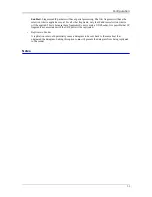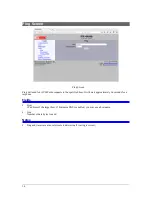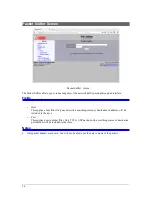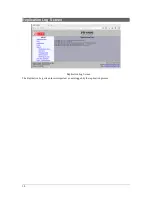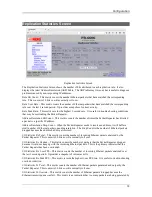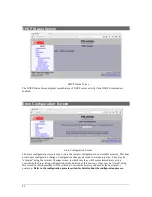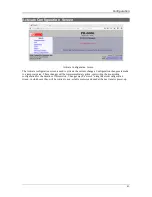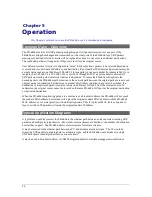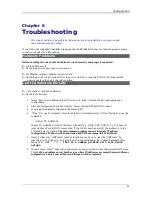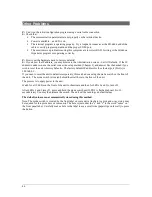Configuration
Chapter 6
Troubleshooting
This chapter outlines some problems that may occur during installation or operation and
some possible solutions to them.
If you follow the suggested troubleshooting steps and the PR-6606 still does not function properly, please
contact your dealer for further advice.
Hardware Problems
Before anything else, check that all cables are wired correctly and properly connected.
P
:
All the LEDs are off.
S:
Check the power supply or power connection.
P:
No Ethernet response, Ethernet ports not work.
S:
Check the switch or hub’s link LED for the port to which it is connected. If it is off, make sure the
network cable to the hub is in good condition.
Can't Connect via the LAN
P
:
Can't connect with a Web Browser.
S:
Check the following:
Insure that you are addressing the PR correctly ie. https:// instead of http:// depending upon
configuration.
Start troubleshooting from a known state. Power the unit OFF and ON to reboot.
Is a proper IP address configured in the unit and PC?
“Ping” it to see if it responds. From the Windows command prompt or “Run” dialog box, use the
command:
ping IP_Address
Where
IP_Address
is the IP Address of the unit (e.g.
ping 192.168.0.1
). If it does not
respond, then check all LAN connections. If the LAN connection are OK, the problem is in the
LAN addresses or routing
The most common problem cause is incorrect IP address
configurations. Make sure the workstation and PR have compatible IP addresses.
It may be that your "ARP table" contains invalid entries. You can clear the "ARP table" by
rebooting, or, on Windows, by typing the following command at the command prompt or
Run
dialog box.:
ARP * -d .
This is a common problem with test-bench
setups.
In some cases, “smart” hubs and switches must be power-cycled to clear their internal ARP cache.
This
is often a problem on test bench setups where IP addresses are moved between different
equipment or a unit is moved between Ethernet switch receptacles.
45