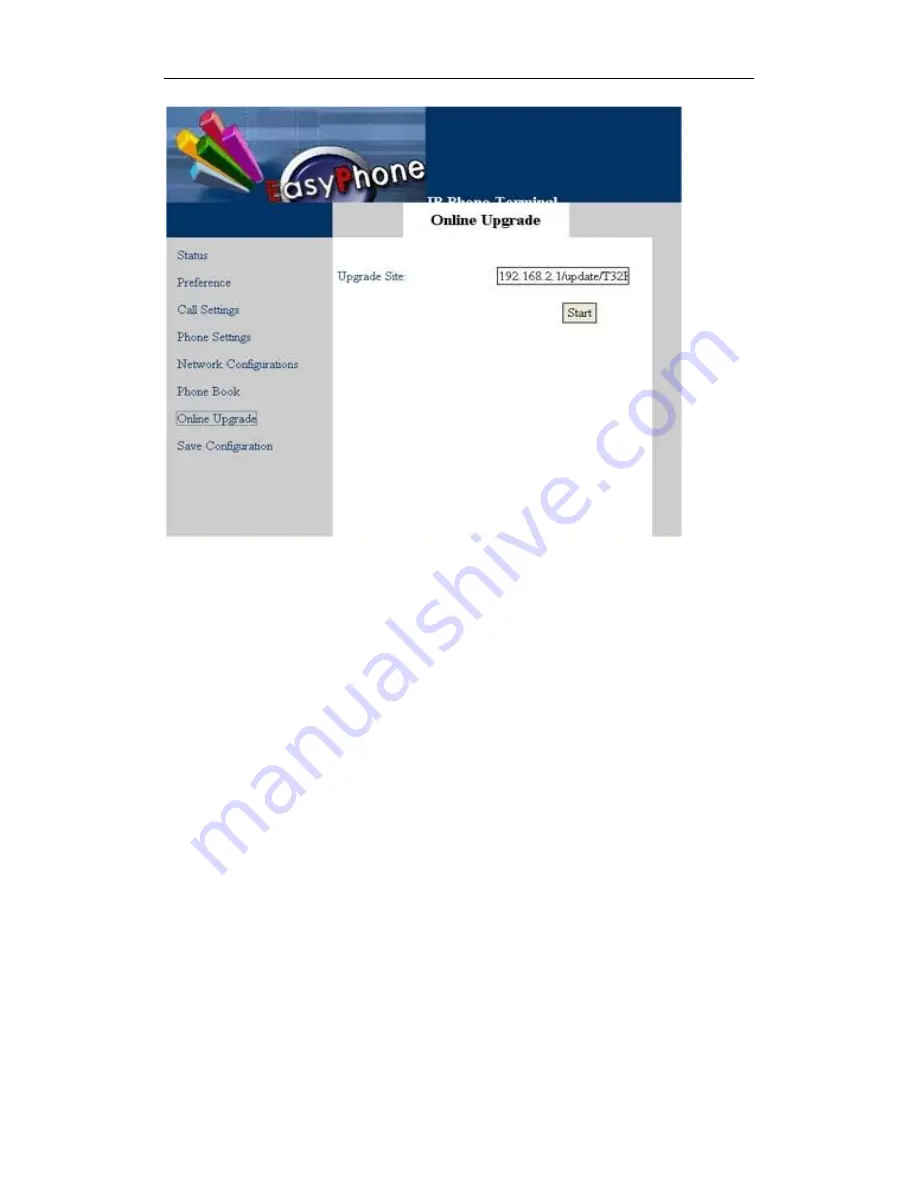
DBL Technology EP-636 User Manual
5.9 Save Configuration
When you make any configuration changes to your IP phone, you must save the configuration you
have done. Otherwise, your configuration will not take effect. Just click “Save Configuration” in
the left menu of the configuration page and you will see the following screen, which means your
configuration has been saved.
•
47
















