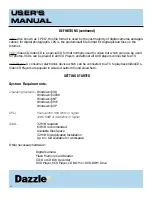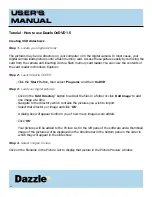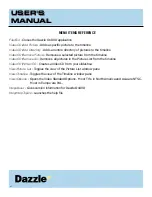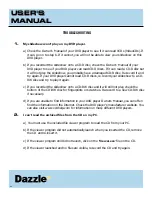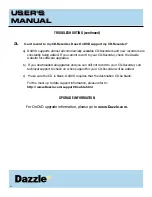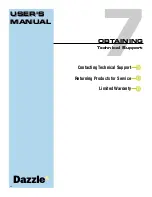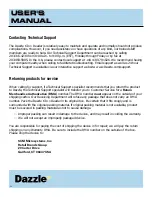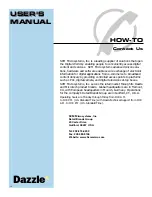Reviews:
No comments
Related manuals for 6 In 1 Reader

3243
Brand: H&S Pages: 36

404
Brand: E-Mu Pages: 12

ME910X1
Brand: Telit Wireless Solutions Pages: 56

PCUSB9
Brand: Velleman Pages: 8

Mercury Accelsior S
Brand: OWC Pages: 2

73-30130-01029-1
Brand: Kvaser Pages: 17

S80-12010
Brand: SPYKER Pages: 48

UR100
Brand: QVSR Pages: 4

AT388
Brand: Atid Pages: 49

GMVM750BT
Brand: GAS Pages: 20

OME-PCI-1602
Brand: Omega Pages: 66

KEH-P2276ZFA
Brand: Pioneer Pages: 2

KEH-P1015
Brand: Pioneer Pages: 10

KEH-P4800
Brand: Pioneer Pages: 37

KEH-P4000
Brand: Pioneer Pages: 26

KEH-P1015
Brand: Pioneer Pages: 24

KEH-P4950J
Brand: Pioneer Pages: 48

KEH-2376ZFA
Brand: Pioneer Pages: 2