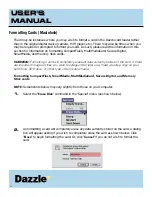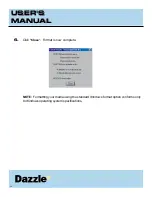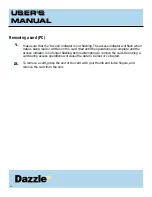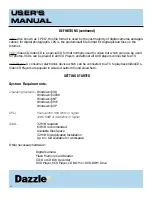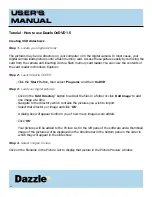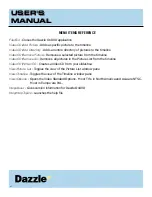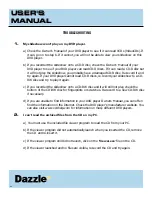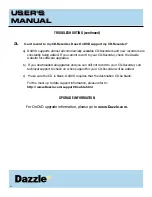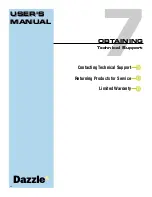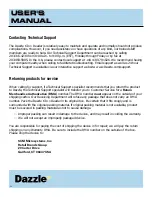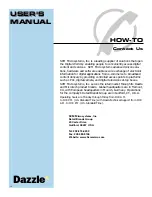USER'S
MANUAL
USER'S
MANUAL
Tutorial (cont.)
Step 5 -
Remove unwanted pictures
- Click on the picture that you wish to remove from your slideshow
- Click the
'Remove'
button or press the
'Delete'
key to remove the selected picture
- Click the
'Remove All'
button to remove all the pictures from your slideshow.
The selected pictures will be removed from the Picture List and the Timeline but will not be deleted
from your computer.
Step 6 -
Preview your slideshow
Before you record the CD, make sure you are happy with the slideshow by previewing it.
- Click the
'Preview'
button in the toolbar to view the slideshow
- The slideshow will return to the main screen when the preview is complete
- Press the
'Esc'
key to cancel the preview at any time
Note:
Each picture in the slideshow will stay on the screen for 3 seconds before moving to the next
picture. If you wish to increase the amount of time that a certain picture will be displayed, click the
right mouse button on the name of the picture in the image list and go to
'Display Time'
. After you
have changed the display time, click
'OK'.
Step 7 -
Write the CD
Now that you have the slideshow ready, you can create the CD.
- Insert a blank CD-R or CD-RW disc into the CD-Recorder
- Click the
'Write VCD'
button on the toolbar
Step 8
-
Play your CD in a VCD or DVD player
Insert the CD into a VCD or DVD player, and you will be able to view your slideshow on a television
screen. The slideshow plays in an auto-repeat loop. When you are finished viewing the slideshow, just
press the
'Stop'
button on the DVD player and eject the disk.
45