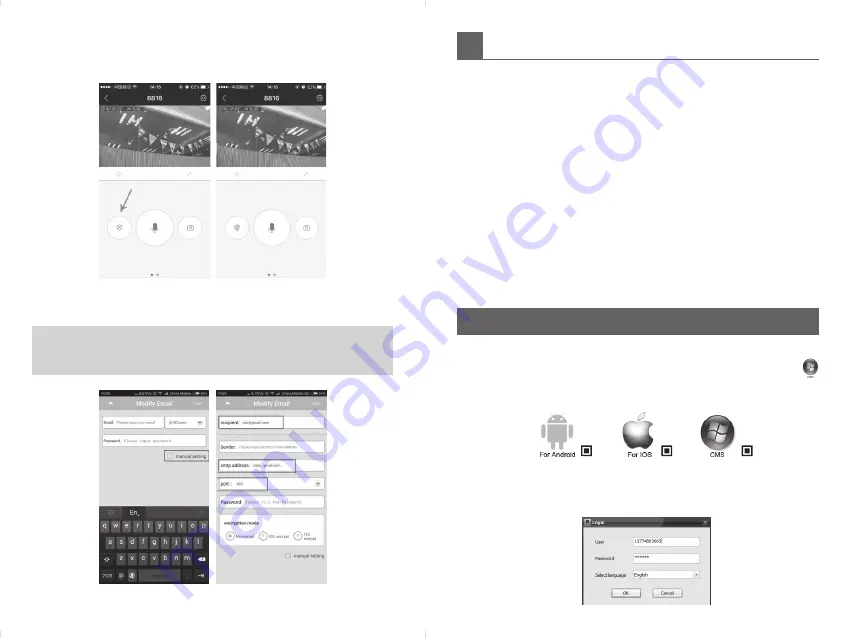
5
Important Notice
Setting username and password for camera to keep secure, if you forget
the password, please reset camera, Then the username and password will
set back to factory default.
After restoring to the factory default settings, you need to delete the cam
-
era from Yoosee APP, and then add it again.
If you can not connect to WI-FI, please optimize wireless router as below:
y
Keep the camera near with wireless router, it is better in the same room.
y
The camera only supports 2.4G network, do not support 5G.
y
Turn off the AP isolation of router and close the QOS of Advanced Settings.
y
Turn off visiting limit on wireless router. Turn on ARP bounding.
y
Do not use special accord, Chinese, spaces, a combination of numbers
and letters is recommended.
y
Turn off MAC address filtering on wireless.
y
Turn off WMM of Advanced Settings .
y
The WIFI name needs to be in English and has a password.
y
Before re-install camera, please reset the camera.
COMPUTER CLIENT OPERATING GUIDE
CMS Client Downloads
Directly input http://www.yoosee.co in computer browser, click
download on computer and install it. The CMS support XP/Win7/Win8/
Win10, do not support Macbook.
CMS Client Account and Login
Use the Yoosee App account number and password you have registered
in the mobilephone to login.
Motion Detection Alarm:
Click setting → Alarm Setting → turn on “Receive
alarm message” → “Motion Detection” → “Buzzer”.
At the same time, click to arm the icon as the photos below.
Alarm push Email bound:
click “manual setting” → input email ID and
Password → input recipient/smtp address/port/No encrypt.
NOTE:
y
Please remember to Login into your mailbox to turn the SMTP on, or
you may get invalid password error in the app.





