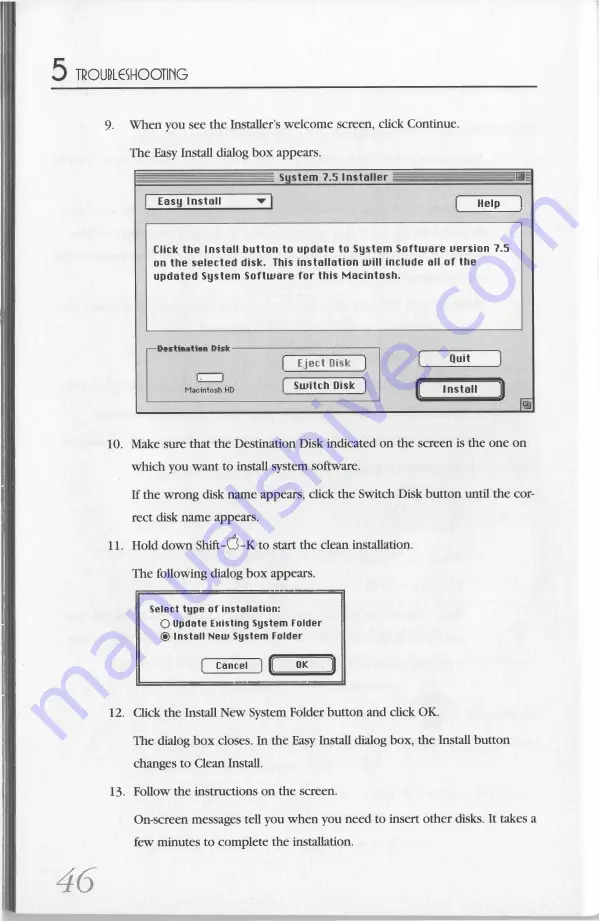
5
TROUBLESHOOTING
9. When you see the Installer’
s w elcom e screen, click Continue.
The Easy Install dialog box appears.
System 7.5 Installer
i i
| Easy Install
▼ |
f
Help
1
Click the Install button to update to System Software uersion 7.5
on the selected disk. This installation will include all o f the
updated System Software for this Macintosh.
—
nectinatinn D k lr-----------
— --
------------------
( Eject Disk ]
(
Quit
)
1 .)
_______________
Macintosh HD
I Switch Disk ]
Install
jtt
10. Make sure that the Destination Disk indicated on the screen is the one on
which you want to install system software.
If the wrong disk name appears, click the Switch Disk button until the cor
rect disk name appears.
11. Hold dow n Shift-C5-K to start the clean installation.
The following dialog box appears.
Select type of installation:
O
Update Existing System Folder
(§) Install New System Folder
[ Cancel ) [[
OK __ ]|
12. Click the Install New System Folder button and click OK.
The dialog box closes. In the Easy Install dialog box, the Install button
changes to Clean Install.
13. Follow the instructions on the screen.
On-screen messages tell you when you need to insert other disks. It takes a
few minutes to com plete the installation.
46



























