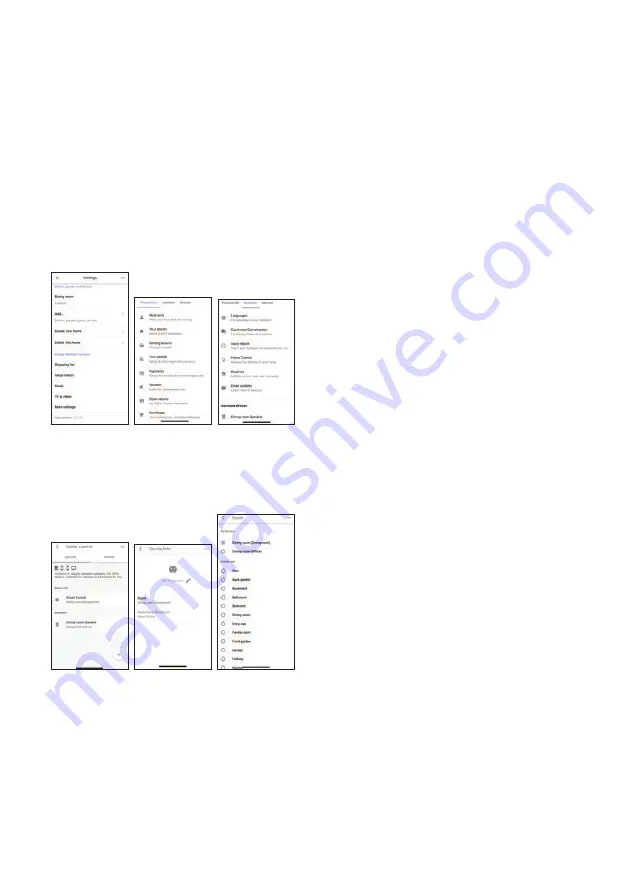
Operating through
Google Home
The Smart Fan works with the Google Assistant,
allowing you to control your device by using your
Google Home devices, your Android or iPhone, or
any other device with built-in Google Assistant
support. You’ll enjoy seamless, intuitive voice control
to this Smart Fan.
Step 1:
Open Google Home App by tapping the app
icon on your device. Tap “Sign up” and choose one
Google account that you already logged in on your
mobile device. Find and tap “Settings” from Home
page. And then tap “More Settings”.
Step 2:
Tap “Assistant”. Tap “Home Control”. Tap “+”.
Find “Smart Life” in the list. In the input window,
select your Smart Life account’s region type and
input your account and password. The link tab will
be highlighted.
Step 3:
Tap “Link Now”. After linked, select the Room
(ex Living Room) where your Smart Fan is located.
This helps you identify the device when you want to
cast to it.
Step 4:
After then, your devices will be listed
in the Home Control page and now you can control
your Smart Fan through Fan Home. And you can
now activate Smart Lamp ON/OFF via voice
instructions to Google Home Device.
Control your smart product through Google Home
Now you can use your Google Home device to
control your products using voice commands, e.g. :
Hey Google, turn on the “device name” // Hey
Google, turn on the “device name”
Hey Google, turn off the “device name” // Hey
Google, turn off the “device name”
Hey Google, set the “device name” to 9 speeds //
Hey Google, set the “device name” to 9 Speeds
Hey Google, increase / decrease the “device name”
speed // Hey Google, increase / decrease the speed
of the “device name” Note: “device name” or “device
name” is the name assigned by the user. for
example, set the device as a “fan”.
Note: “device name” or “device name” is the
name assigned by the user. for example, set the
device as a “fan”.
















































