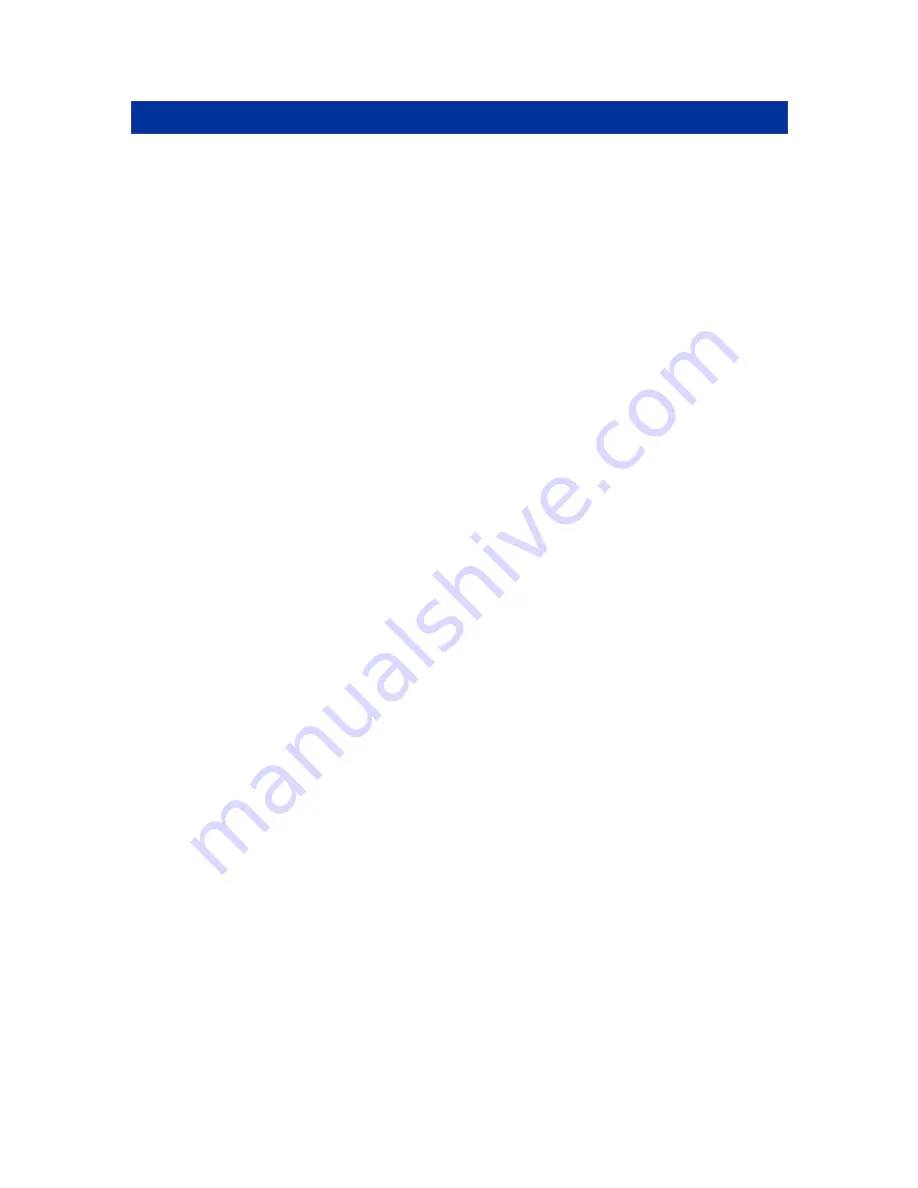
SCOUTusb
Introduction
Thank you for purchasing the SCOUTusb Switch. This product will ensure easy and accurate control
over 2 - 4 PCs through a single console. The SCOUTusb is compatible with USB style computers. The
SCOUTusb supports high resolutions of up to 2048 x 1536 without any deterioration of the image
quality. Switching between PCs can be accomplished in two ways: through keyboard Hot Key
commands or by using the convenient front panel PC selection buttons.
Product Features
¾
Allows a user to control 2 - 4 computers from one console.
¾
No additional software is required for operation.
¾
Built in Speaker and Microphone sockets
¾
Flash upgradeable firmware
¾
The [CAPS LOCK], [SCROLL LOCK] and [NUM LOCK] status is stored for each computer
¾
Supports Monitor resolutions of up to 2048 x 1536 @ 85Hz.
¾
Transfer speed for SCOUTusb 1.1: 12Mbit/s
¾
Transfer speed for SCOUTusb 2.0: 480 Mbit/s
¾
Supports VGA, SVGA and MultiSync monitors.
¾
Select Push-button or keyboard Hot Key control.
¾
Comes with Auto-Scan mode for convenient automatic switching.
¾
Front panel status LEDs give a clear indication of the active PC.
Flash Upgrade
Flash upgradeable firmware allows you to obtain the latest firmware upgrades for your switch. This
allows you to maintain compatibility with the latest devices and computers. Firmware upgrades are
available for download at www.daxten.com.
Hardware Installation
Before connecting your computers and console devices to the SCOUTusb switch, please ensure that
all devices are powered off. Connecting devices while powered on may lead to damage to your
computers or the SCOUTusb. Daxten cannot be held responsible for damage caused by connecting
devices that are powered.
1.
Place the SCOUTusb switch in a convenient location; its small size makes it easy to place it
on the desktop.
1.1.
Connect the power supply to the SCOUTusb.
2.
Connecting the console devices:
2.1.
Connect your monitor’s HD 15-pin connector to the SCOUTusb’s Monitor ‘CONSOLE’
port on the rear panel.
2.2.
Connect your USB keyboard and USB mouse to the USB ports at the front of the
SCOUTusb switch. Each port is marked with either a keyboard or mouse symbol.
(Please ensure you have device drivers for your keyboard and mouse (HID) loaded
on your computer if required)
2.3.
Connect your speaker’s audio jack to the SCOUTusb’s Speaker Console port on the
rear panel.
2.4.
Connect your microphones audio jack to the SCOUTusb’s Microphone Console port
on the rear panel.
3.
Connecting the computers to the SCOUTusb with the KVM cable:
3.1.
Connect the HD 15-pin male connector to the next free PC port on the rear panel of
the SCOUTusb (labelled PC1, PC2…).
3.2.
Connect the blue HD 15-pin male connector to the VGA port on your computer.
3.3.
Connect the USB connector to a USB port on your computer.
3.4.
Connect the green audio jack to the speaker port on your computer.
3.5.
Connect the pink audio jack to the microphone port on your computer.







