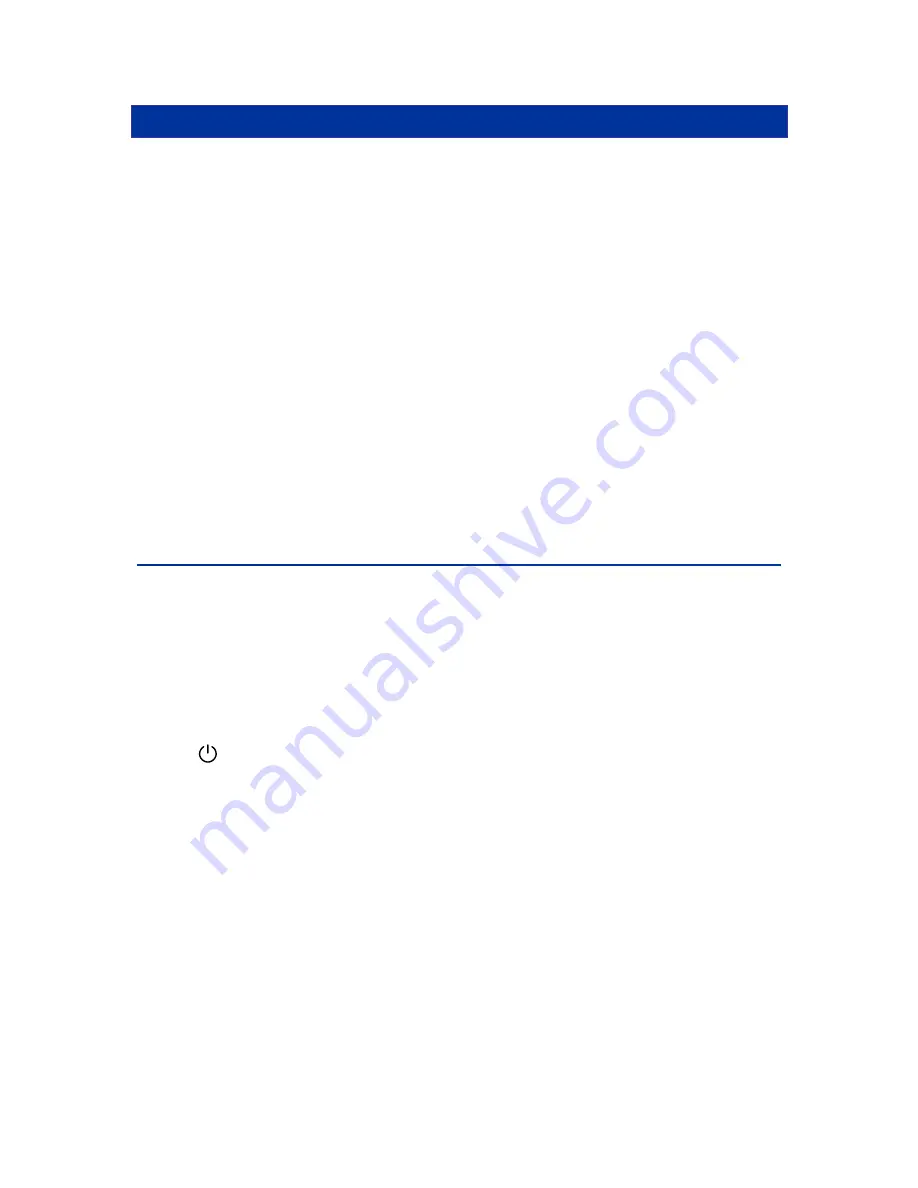
RackAccess
Introduction
The RackAccess is compact 1U high rack mountable TFT Screen, keyboard and mouse. With screens
available in 3 sizes 15”, 17” and 19”
Product Features
Operating system independent, transparent to all applications.
Plug and play system configuration.
LCD panel size: 15”, 17” or 19” depending on model.
Keyboard layouts in English UK and US, German, French, Spanish, Swiss, Dutch, Danish,
Russian, Swedish and Norwegian
High VGA resolution 1024x768 on the 15” model and 1280x1024 on the 17” model and 1280
x1024 on 19” model
88key ke 17key numeric keypad
Standard 19” Rack mounting accessories
High Video Quality
The RackAccess built in TFT LCD monitor supports resolution up to 1024x768 (15”) or 1280x1024
(17”), with a colour depth to 16M (dithering). With automatic adjustment to easily configure your LCD
setting for optimum video quality.
LCD monitor’s OSD operation
Control Functions
The Monitor control functions are located right to the screen.
The control key description
1.
MENU
Activate the on screen display function
2.
∇
Down / Brightness control
3.
∆
Up / Brightness control
4.
®
Increment / Contrast control
5.
▬
Decrement / Contrast control
6.
Power Switch
Description
1. Menu
Press the Menu key to activate the on screen display screen. It is a toggle key. Press twice to turn off
the OSD. After 30 seconds idle time, the OSD screen will automatically turn off.
2.
∇
&
∆
: Select key/ Brightness Control keys
The two keys have two sets of functions:
When OSD screen is not activated, the two keys are used to adjust the brightness
When OSD screen is activated (when “Menu” key is pressed), the two keys are used to select
the required adjustment items
3.
▬
&
: decrement & increment/ Contrast Control keys
The two keys have two sets of functions:
When OSD screen is not activated, the two keys are used to adjust the contrast
When OSD screen is activated (when “Menu” key is pressed), the two keys are defined to
decrease or increase the values of each selected item.















