Reviews:
No comments
Related manuals for AS-3100ULG
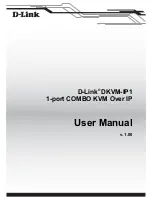
DKVM-IP1
Brand: D-Link Pages: 134

MW 420 620
Brand: Gaggenau Pages: 56

WDVI-30 N
Brand: Fisher & Paykel Pages: 2

Cyberview RKP-1015
Brand: Austin Hughes Electronics Pages: 24

79049212800
Brand: Kenmore Pages: 8

790.4927
Brand: Kenmore Pages: 10

ELITE 790.4920 Series
Brand: Kenmore Pages: 20

79049283000
Brand: Kenmore Pages: 12

FD-1000AT
Brand: Fujitsu Pages: 35

Kai BF24
Brand: i5 Industries Pages: 6

85747
Brand: Bull Pages: 10

















