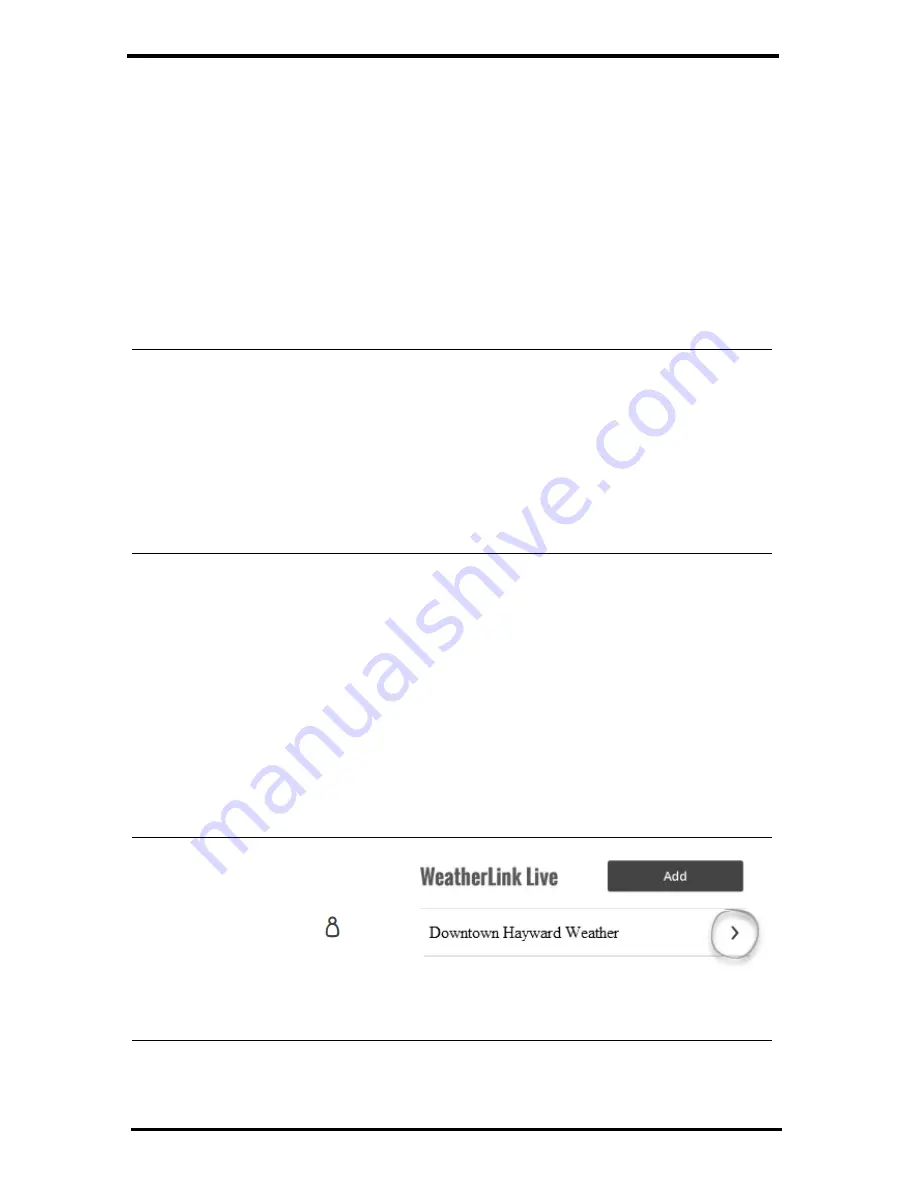
4
Set Up the Transmitting Station(s)
Once your WeatherLink Live is successfully installed, you will add your
transmitting station, or stations, to which it will “listen.”
9. Tap
Add Station & Sensors
.
10. In the next screen, tap the ID of the transmitting station. (This will probably
be ID 1, because Davis transmitters are set at the factory to transmit on ID 1.)
11. In the next screens, you will specify the type of transmitter: Vantage Vue
sensor suite, Vantage Pro2 sensor suite (choose this one if you have a Vantage
Pro2 Plus sensor suite), Sensor Transmitter, or Leaf/Soil/Temp Station. You
will be prompted to choose model type and if appropriate, what sensors are
installed.
Tip:
Tapping
Advanced Settings
allows you calibrate your sensor data. Most users will
not need to change these settings. However, you can calibrate wind, humidity, and
temperature, if needed. You can also change the type of anemometer and the units
your rain collector reports, and add inches of rain that has accumulated since the
start of your rain year to today.
Davis sensors are factory-tested for accuracy, so consider carefully before
calibrating. Television and radio reports are not good comparisons for your data.
To calibrate the barometer or inside temperature and humidity; or to change the
elevation, go to Account on your home screen, scroll down to your WeatherLink
Live, choose
Configure Stations
, then tap
Edit
in the topmost field.
12. Enter a name for the station, and, if you have more than one transmitters,
whether or not it should be your primary station. Tap
Next
, then
Save
or,
13.
Add More Stations
to continue adding transmitting stations. WeatherLink
Live can “listen” to up to eight different transmitting stations, in any
combination of Vantage Pro2 or Vantage Vue sensor suites, Sensor
Transmitters populated with up to five different Davis sensors (anemometer,
rain collector, temperature, temperature/humidity, UV, or Solar), or Wireless
Leaf & Soil Moisture/Temperature Stations. Each transmitter must be set to a
unique ID. Refer to the User Guide for your sensor suite, Sensor Transmitter,
or Leaf & Soil Moisture/Temperature Station for more information on setting
the Transceiver ID.
Tip:
You can add, delete or edit
your WeatherLink Live and
transmitting station
information at any time. Tap
the Account icon
in the
upper right corner of the
app’s home screen. Scroll
down to your WeatherLink
Live and tap the > next to its name. Tap
Configure Stations,
then
Edit
WeatherLink Live Details
or
Configure Stations
then
Edit
.
14. Your WeatherLink Live station will now appear in the opening “snapshot”
screen of the WeatherLink app, and on your page on WeatherLink.com.


























