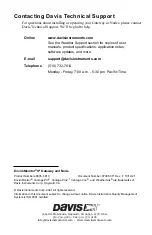7
Power Up and Connect Your Gateway
1. Plug the AC adapter into the socket on the bottom of
the Gateway and plug the adapter into the wall.
There are cable channels to the front and back, as
well as the side, in which to run the cable.
Note:
The Gateway is powered by AC power with battery backup.
AC power is required;
it cannot be set up or run on batteries alone.
It is highly recommended that you
install batteries to prevent loss of data if AC power is lost. If AC power is lost, the
Gateway will stop trying to upload data to WeatherLink.com, but it will continue to
receive sensor data and store it. When AC power is resumed, it will reconnect with
WeatherLink.com and send the records it stored during the outage to your database
on the WeatherLink cloud.
2. Install the batteries. Open the battery
compartment on the bottom of the Gateway. To
do this, slide the cover forward then lift up.
Insert four AA batteries, making sure you insert
them with the positive and negative ends oriented
as indicated on the underside of the battery
compartment cover.
3. If the IP Gateway on Wi-Fi, follow the prompts
in the EnviroMonitor app to connect to Wi-Fi.
Note:
You will need your Wi-Fi- password.
4. If you are connecting your Gateway via Ethernet,
plug the included Ethernet cable into the socket
on the Gateway. Connect the other end of the
cable to your router. You will see a green light
when the connection has been established.
5. The blue LED light will begin flashing indicating
that the device is ready to connect to the
smartphone app.
AC Adapter
Socket
Cable
Channels
Insert
4 AA
Batteries
To open,
slide cover
forward
then up.
Ethernet
Cable
Socket