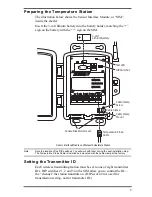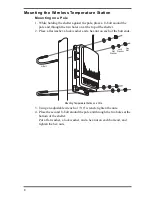5
Screen 1: Transmitters displays on the console screen. You should see
the words: “RECEIVING FROM...” and “STATION NO.” followed by
the transmitter IDs that your console detects. One of these should be the
ID number you just set on the temperature station transmitter. If you
don’t see it, make sure the console is within 10' of the transmitter, and
verify that you set the DIP switches correctly. If you still don’t see it, go
to “TEST mode” in the next section.
2. Press DONE to move on to Screen 2: Selecting Transmitters.
Setup Mode – Screen 2 is where you will set the console to recognize
signals on that ID as coming from a temperature station.
3. Press the LEFT (<) or RIGHT (>) arrows to scroll through transmitter
IDs.
When you see the ID you chose for the temperature station, use the UP
(+) or DOWN (-) arrows to activate reception of that ID code. Make
sure the screen shows “ON”.
4. Press GRAPH to change the type of station assigned to that transmitter
ID.
Press GRAPH until the word “TEMP” appears.
5. To exit Setup Mode, press and hold DONE.
(See the
Vantage Pro2 User’s Manual & Setup Guide
: “Setup Mode –
Screen 2: Selecting Transmitters.”)
Viewing Current Temperature
Press TEMP until you see an ‘outside’ temperature displayed on the
console screen, with the correct Station No. displayed above or below it.
This confirms communication between your temperature station and the
console — go on to “Choosing a location for the Wireless Temperature
Station” on page 6.
If You Do Not See Current Values from the Correct
Transmitter ID Number
Verify that the console/receiver is powered and is not in Setup Mode (exit
Setup Mode by pressing and holding DONE for a moment). Then, on the
temperature station, check that the battery is properly installed. Walk
around the room with the console, standing for a few moments in various
locations to see if you are picking up signals.
If you don’t see readings no matter where you stand with the console, put
the transmitter in TEST mode.
TEST mode
DIP switch #4 on the SIM (see illustration on page 4) is the TEST DIP-
switch. Switch it to the ON position using a ball-point pen or paper clip.