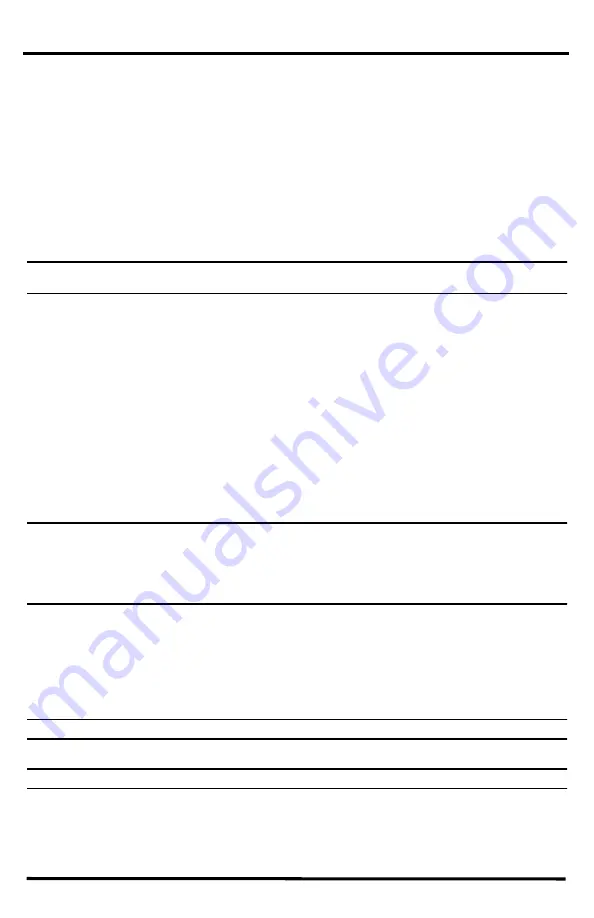
6
1. Push and hold the transmitter ID button until the LED begins flashing quickly. This
indicates it is in the setup mode.
2. Release the button, and the LED will go dark.
3. Push the button the number of times equal to your desired new transmitter ID. That is, if
you want to change the ID to 3, push the button three times; for a desired ID of 4, push the
button four times.
After four seconds have elapsed with no further presses, the LED will blink the same
number of times as the new transmitter ID. (After blinking the transmitter ID number, the
light will begin to flash each time a packet is transmitted, about every 2.5 seconds.)
Verify Data from the Sensor Suite
Note:
If you are using WeatherLink Live with your sensor suite, please see “A note about setting up when using
with WeatherLink Live” on page 2.
To verify reception of sensor suite data by the Vantage Vue console, you will need your
powered-up console and the sensor suite. For best reception, the console and sensor suite
should be at least 10 feet (3 meters) apart.
1. If the console is in Setup Mode, press and hold
DONE
until the Current Weather screen
displays. The antenna icon appears under the wind compass rose. Watch this icon to see
that “transmission waves” appear, indicating reception of a packet.
Sensor readings from the sensor suite should display on the screen within a few minutes.
2. At the top right corner of the screen, look for the outside temperature.
3. Gently spin the wind cups to check wind speed, pressing the
WIND
button on the console
to alternate between speed and direction in the wind rose.
4. Gently turn the wind vane, and allow 5 seconds for the wind direction display to stabilize
before moving it again.
Note:
A good way to ensure that your console is listening to your sensor suite and not another Davis station
nearby, is to make sure the wind values displayed match your wind vane’s direction in reference to the
solar panels, which are assumed to be facing south. For example, if you move the vane to point directly
away from the radiation shield, the console should show a wind direction of south; if you then turn the
vane 180
°
so it is pointed back at the radiation shield, the wind direction on the console should
change to north.
5. Approximately one minute after acquisition of the signal, the outside relative humidity
reading should be displayed on the console, below the outside temperature display.
6. Confirm rain display. On your console screen, select the RAIN DAY display. (See
Vantage
Vue Console Manual
.). Carefully hold your sensor suite over a sink and, while watching the
RAIN DAY display on your console, slowly pour one-half cup of water into the Rain
Collector. Wait two seconds to see if the display registers a rain reading.
Note:
This method confirms that the rain display is functioning. It
cannot
be used to verify accuracy.
7. Current data displayed on the console confirms successful communication.
Note:
In some cases it may take as long as ten minutes for a reading to register on your console.
If communication problems exist between the wireless sensor suite and the console, see
“Troubleshooting Sensor Suite Reception” on page 12.
















