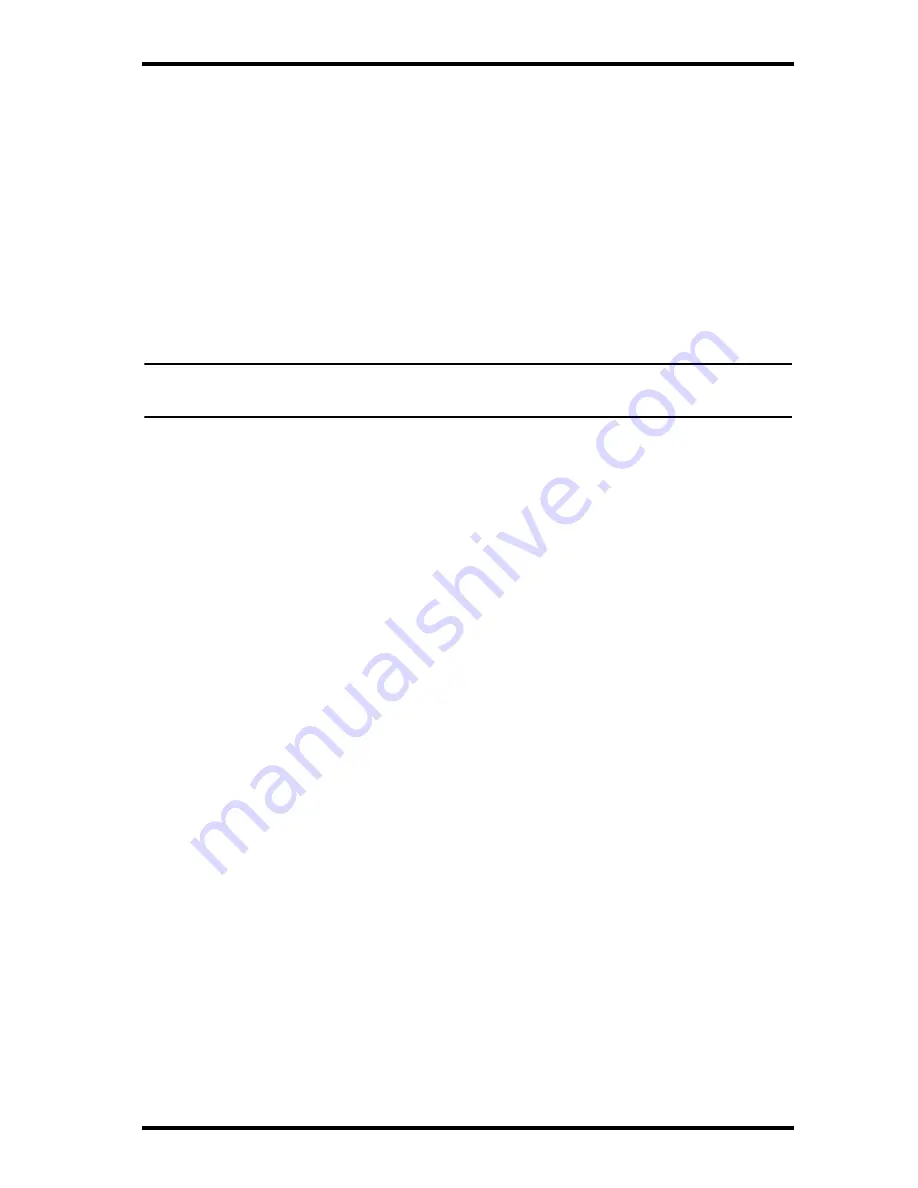
8
Wireless Download System Overview
Special requirements that should be taken into account when mounting the
GPS Module are:
• Locate the module so that it has a clear view of the sky. Any metal
obstructions may interfere with satellite reception. Davis recommends
placing the GPS Module on the deep left corner of the dashboard. See
the graphic on the previous page for more information.
• The module must be at least three feet away from any cellular or CB
antenna. Close proximity to a transmitting antenna may degrade or
disrupt GPS reception.
4. Secure module by using two pieces of velcro tape or two pieces of double-
sided tape.
Note: Davis does not recommend mounting the GPS Module or Wireless On-Board Module
outside of the vehicle.
5. Route the GPS Module cable to the GPS/Wireless Interface Module and
plug the connector into the correct socket.
6. Mount the Wireless On-Board Module on a corner of a windshield. Special
requirements that should be taken into account when mounting the Wireless
On-Board Module are:
• Locate the module in an upper corner of the windshield so that it won’t
obstruct the driver’s field of view. Dress the cable down the left side of
the windshield glass.
• Make sure the Wireless On-Board Module cable is mounted to the glass
with the cable at the top. This correctly orients the module’s antenna.
• Mount the module so that its nearest edge is at least one inch from the
left windshield pillar.
• The module must be at least three feet away from any cellular or CB
antenna. Close proximity to a transmitting antenna may degrade or
disrupt wireless transmission.
7. Secure module by using two pieces of velcro tape or two pieces of
double-sided tape.
8. Route the Wireless On-Board Module to the GPS/Wireless Interface
Module and plug the connector into the correct socket.
Wireless Download System Overview
The DriveRight Wireless Download System includes three products. These
products work together to give your DriveRight fleet the ability to download
data directly from the DriveRight devices to the FMS database in the fleet
office, without any actions by your fleet drivers. With this system, there is no
need for the drivers to carry the DriveRight device or SmartCard into the fleet
office. The data moves wirelessly from the vehicle to the FMS Database.


































