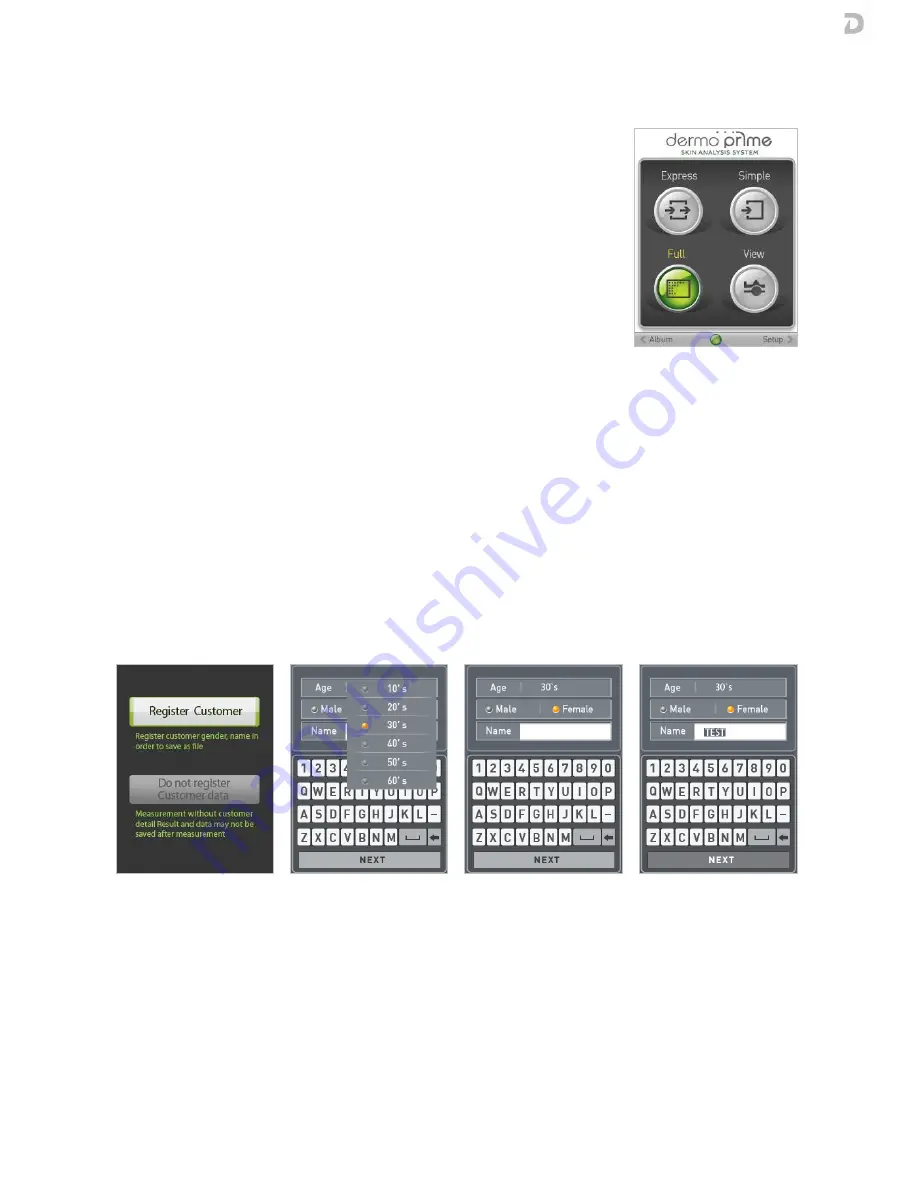
USER’S MANUAL
MA30-02/A
8
3.4.
3.4.
3.4.
3.4. ANALYSIS MODES
ANALYSIS MODES
ANALYSIS MODES
ANALYSIS MODES
On the home screen you can select between four different modes of analysis:
Express:
Express:
Express:
Express:
1.
Moisture
2.
Uniformity and spots
3.
Sebum
4.
Wrinkles
Simple:
Simple:
Simple:
Simple:
1.
Moisture
2.
Sebum
Full:
Full:
Full:
Full:
1.
Moisture
2.
Sebum
3.
Uniformity
4.
Wrinkles
5.
Spots
The fourth mode is View
View
View
View, which allows you to view and capture images with the
two polarizations of the device. Captures are not stored.
NOTE: The measures that have been disabled in the settings will not be
performed. The above lists correspond to the full set of measurements
considering that all of them are enabled.
3.
3.
3.
3.5
5
5
5. . . . CUSTOMER REGISTRATION
CUSTOMER REGISTRATION
CUSTOMER REGISTRATION
CUSTOMER REGISTRATION
The customer record is optional. At the beginning of each test (except Simple mode) we can register the client
so that the contents of the analysis are stored in the memory of dpsmart.
If you use the software dpsmart dermoprime, you must register the client to analyze the data later.
If you use the software dpsmart dermoprime, you must register the client to analyze the data later.
If you use the software dpsmart dermoprime, you must register the client to analyze the data later.
If you use the software dpsmart dermoprime, you must register the client to analyze the data later.
Use the Up, Down,
Use the Up, Down,
Use the Up, Down,
Use the Up, Down, Left and Right keys to enter customer data. Press Confirm to save your selection.
Left and Right keys to enter customer data. Press Confirm to save your selection.
Left and Right keys to enter customer data. Press Confirm to save your selection.
Left and Right keys to enter customer data. Press Confirm to save your selection.
o
Select first, the customer's age group.
o
Then select the gender of the customer.
o
To enter the customer's name, scroll through the keyboard and press the Confirm key to enter the selected
letter.
o
After entering the name, press M.
o
Press Confirm to start measuring.
























