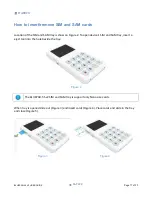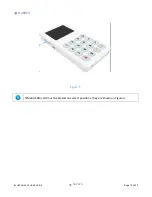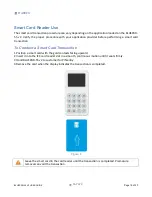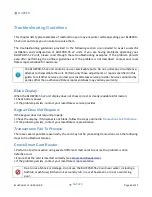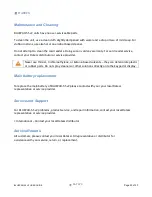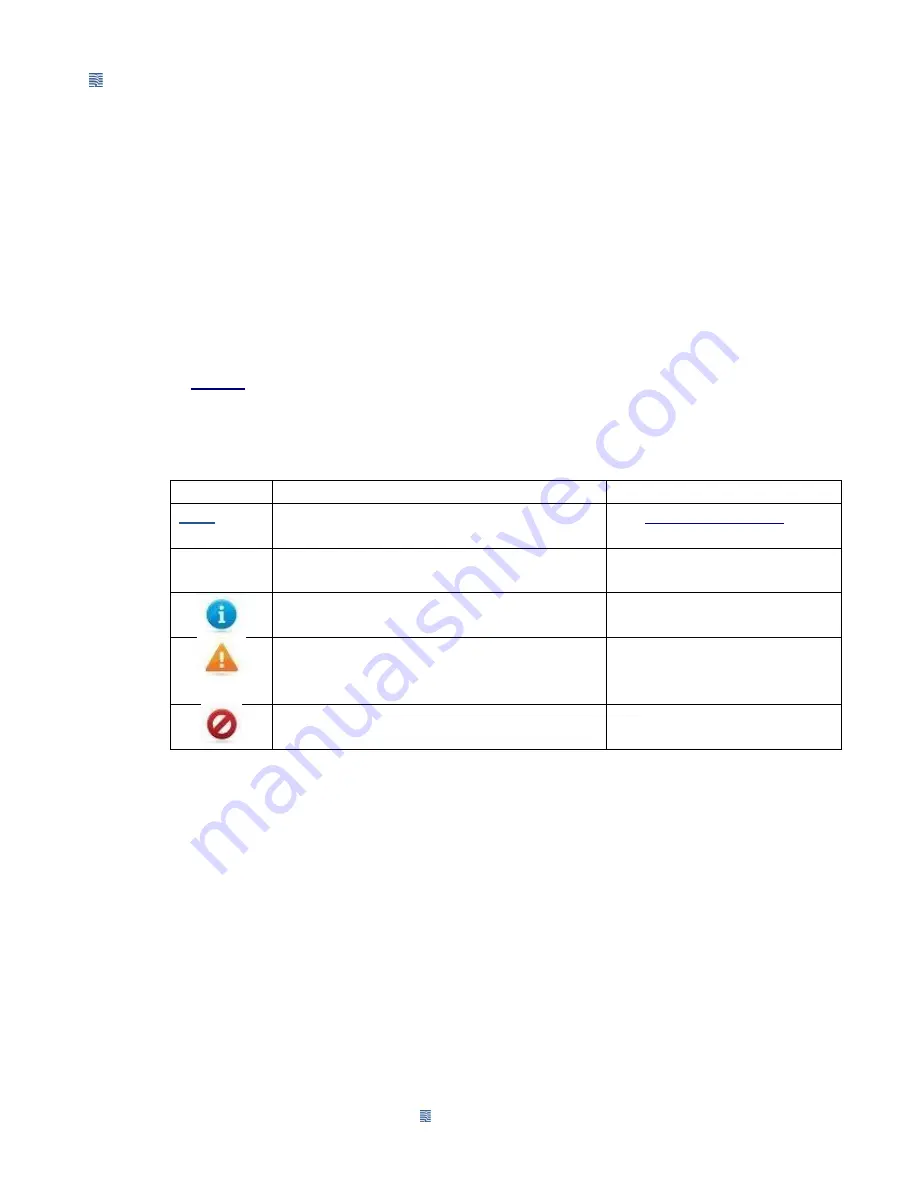
DATECS
DATECS
BLUEPAD-55 V2 USER GUIDE
Page 8 of 23
Related Documentation
To learn more BLUEPAD-55 v2, refer to the following set of documents:
•
BLUEPAD-55 v2 Physical Security Features
•
BLUEPAD-55 v2 Firmware API Specifications
•
BLUEPAD-55 v2 Software Design Specifications
C
ONVENTIONS
Various conventions are used to help you quickly identify special formatting.
Table 1
describes these conventions and provides examples of their use.
Table 1 Document Conventions
Convention
Meaning
Example
Blue
Text in blue indicates terms thatare cross
references.
See
Guide Conventions
Italics
Italic typeface indicates book titles or
emphasis.
You
must
not use this unit
underwater.
The Information icon is used to highlight
important information.
BLUEPAD-55 v2 is using USB
communication
The caution symbol indicates hardware or
Software failure, or loss of data.
The unit is not waterproof or
dustproof, and is intended for
indoor use only.
The warning symbol is used as a warning
when bodily injury might occur.
Due to risk of shock do not
use the terminal near water.