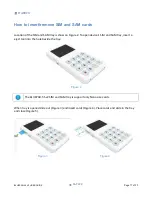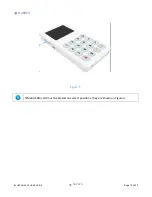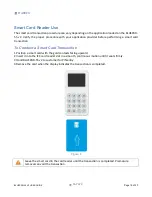Reviews:
No comments
Related manuals for BluePad-55 v2

RealPOS X Series
Brand: NCR Pages: 6

MD-649 DTU
Brand: eTung Pages: 52

H9
Brand: Heathkit Pages: 96

D200
Brand: Pax Technology Pages: 7

IM20
Brand: Pax Technology Pages: 10

GSM-02
Brand: FlexiForce Pages: 52

PX400
Brand: FAMOCO Pages: 24

BEETLE /M-III
Brand: Wincor Nixdorf Pages: 52

CLT-1DELV4
Brand: Crestron Pages: 4

GuardScan Guard Tour GS1100 Series
Brand: GIGA-TMS Pages: 24

i.FeedGood-M
Brand: Label Pages: 16

PX7A
Brand: Pax Technology Pages: 7

HK716 Series
Brand: Hisense Pages: 22

POSLINE TPC7030
Brand: Qualtec Pages: 11

FC-HTERM
Brand: OJ Electronics Pages: 8

Move5000
Brand: CAN Pages: 20

iCT250
Brand: TD Pages: 32

PA966
Brand: Unitech Pages: 54