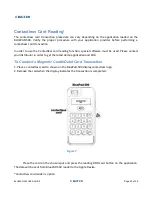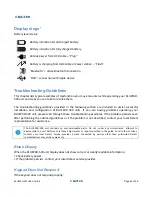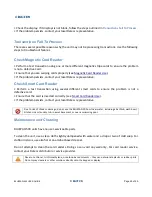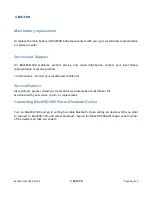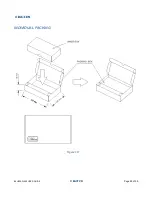1 DATECS
BLUEPAD-500 USER GUIDE
1 DATECS
Page 23 of 29
Contactless Card Reading*
The contactless card transaction procedure can vary depending on the application loaded on the
BLUEPAD-500. Verify the proper procedure with your application provider before performing a
contactless card transaction.
In order to use the Contactless card reading function, special software must be used. Please contact
your distributor in order to get the latest demo application and SDK.
To Conduct a Magnetic Credit/Debit Card Transaction
1.
Place a contactless card to shown on the BluePad-500 display contactless logo.
2.
Remove the card when the display indicates the transaction is completed.
Figure 7
Place the card on the shown spot and press the reading RFID card button on the application.
The data will be sent from BluePAD-500 reader to the Apple Device.
*Contactless card reader is option