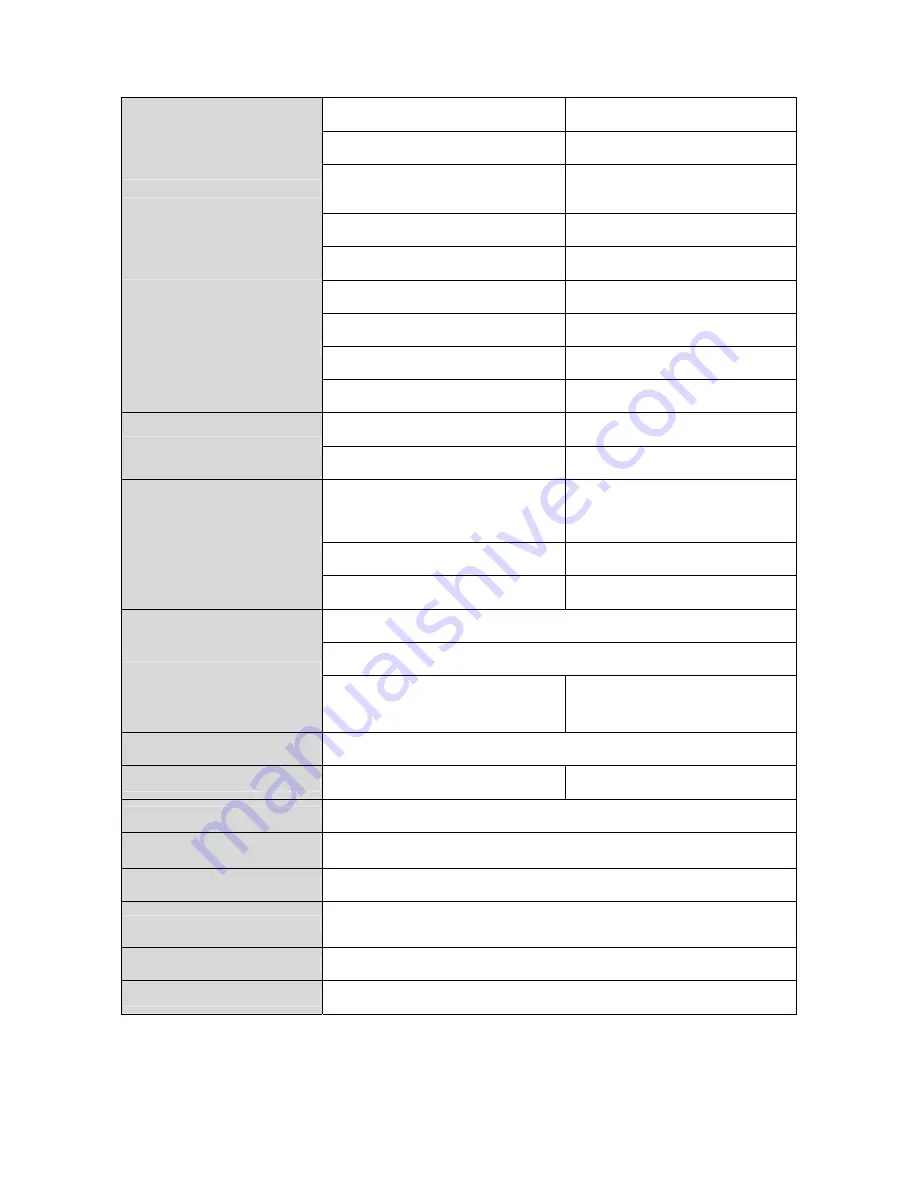
18
Specifications
Size 17.3''
Resolution
1920 x 1080
View Angle
Top: 60 deg Bottom: 80 deg
Left: 80 deg Right: 80 deg
White Luminance
400cd
LCD
Contrast 600
HDMI x 2
HDMI Ver. 1.3
BNC x 1
3Gbps/ HD/SD-SDI
BNC x3
Component
Video INPUT
BNC x 2
Composite
BNC x 1
HD-SDI Loop Through Output
Video OUTPUT
BNC x 1
CV2 Loop Thru Output
SMPTE-425M-A/B
SMPTE-292M
SMPTE-274M
1080p (60/59.94/50/30/25/24)
1080i (60/59.94/50)
1080p (30 / 29.97)
SMPTE-296M
720p (60 / 59.94 / 50)
SDI Signal Format
SMPTE-259M
480i (59.94) 576i(50)
Supports SD/HD-SDI embedded audio
Supports HDMI embedded audio (Ver.1.3)
Audio Input
Speaker cable output connections
(L-, L+, R-, R+) Max 5v p - p (2w)
Speaker Output connections
Max 5v p - p (2w)
Audio Output
Internal Speaker
Maintenance
USB x 1
USB 2.0 FW Auto Upgrade
Power
DC 12V
Power Consumption
(Approx.)
30 W
Operating Temperature
0 °C to 50 °C
Storage Temperature
-10 °C to 60 °C
Accessory
New professional Stand
Weight
6 Kg



































