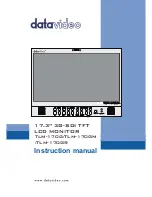13
Remote Setup using a direction computer connection
The TLM-170G can be remotely set up using a computer web browser and an Ethernet crossover
cable. No existing computer network is used. The Ethernet crossover cable is connected to the
TLM-170G monitor and the computer/laptop being used.
1.
Use an Ethernet RJ-45
crossover cable
to connect the TLM-170G directly to the computer
being used.
2.
Power on the TLM-170G monitor and press the MENU button to display the OSD menu.
3.
Using the Up / Down buttons highlight SETUP NETWORK and press ENTER.
4.
Set the menu option DHCP to ‘’OFF’’ and press ENTER.
5.
Then enter into the
TLM-170G
…
IP Address: 192.168.0.210
Subnet Mask: 255.255.255.0
Gateway: 192.168.0.1
6.
Now open the Network and Sharing Center window on the Windows computer. Open the
Local Area Network Properties window and make a note of any displayed IP address or
settings so you can return the computer back to its original settings later if necessary.
7.
Now change the Computer’s TCP/IP property settings as shown below.
Select ‘
Use the following IP Address’
radio button.
Then enter into the
computer
…
IP Address: 192.168.0.205
Subnet Mask: 255.255.255.0
Gateway: 192.168.0.1
8.
Now save and close any open network related windows on the computer.
9.
From the computer desktop open a web browser such as Internet Explorer or Google
Chrome.
10.
Delete the contents of the address bar at the top of the browser window and enter the IP
address of the TLM-170G which should be
192.168.0.210
if you are following the example
here.
11.
When you enter the IP address in the web browser, the TLM-170G’s remote settings
interface should be displayed in the browser window.