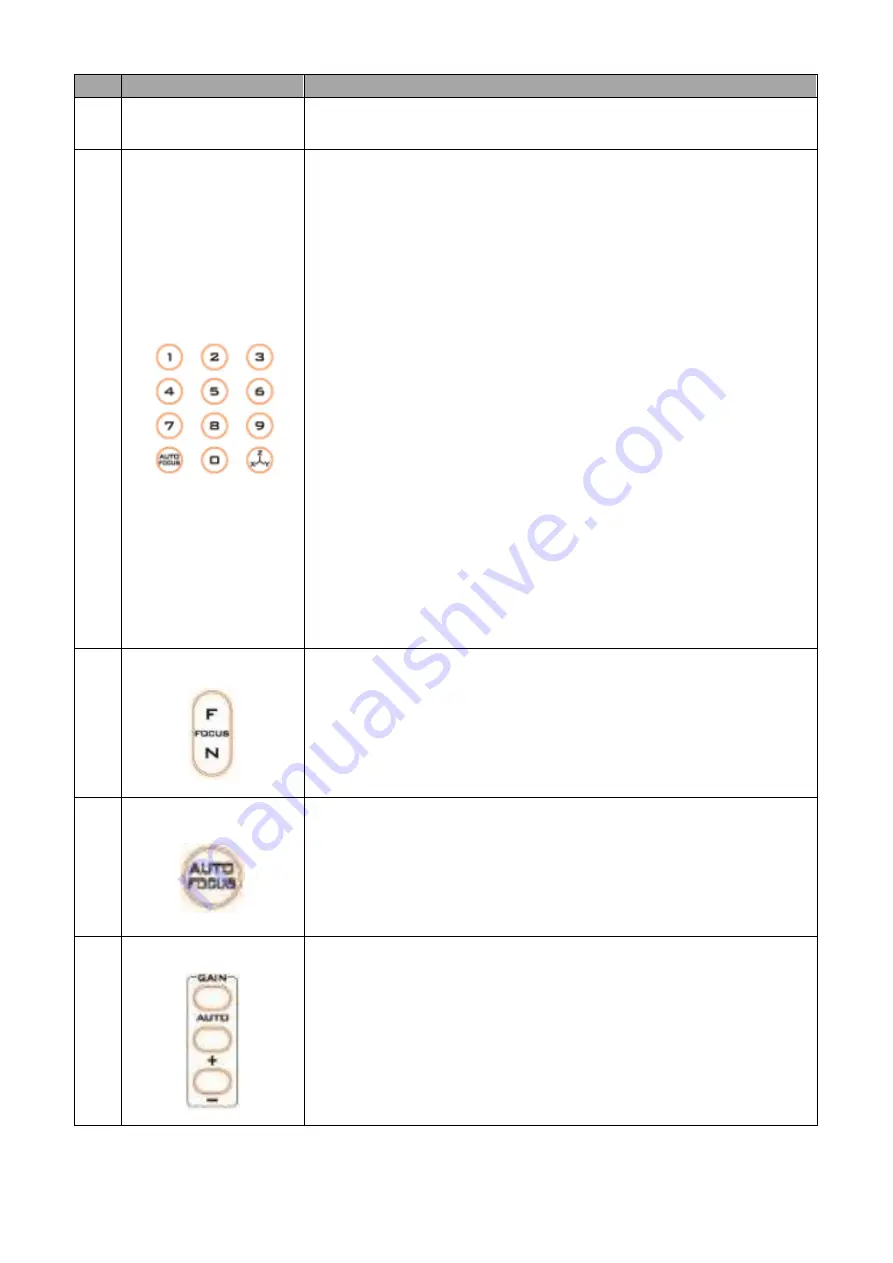
24
No.
Buttons
Descriptions
Press CAMERA SELECT (CAM 1~ CAM4) buttons to navigate
between four cameras assigned of the CAM ID previously.
5
Position Setting
Various combinations of settings (position, zoom, focus, gain
control and iris control) can be saved to presets using the number
keypad.
Adjust Preset Point
Adjust position, zoom, focus, gain control and iris of the camera.
Set up Preset Point
Press any of the preset numbers 1~50 and then press the SET
button (see the SET button description).
Recall saved setting
Press any of the preset numbers 1~50 and then press the PRESET
button (see the PRESET button description).
Set up Group Scan mode
Press any of the group numbers 1~8 and then press the GROUP
button (see the GROUP button description).
Return Camera Lens to the Front
Press number 0 and then press PRESET button.
6
Focus Setup
Manually focus camera lens on a subject
Press either (F) FAR button or (N) NEAR button to manually focus
the camera lens onto the subject.
7
Auto Focus Control
Automatically focus camera lens on a subject
Press the Auto FOCUS button to automatically focus the camera
lens onto the subject such that it is positioned at the center of the
screen.
8
Gain Control
Adjust Brightness
Press GAIN+ button to increase the brightness or GAIN- button to
decrease the brightness of the environment.
To cancel the function or return to default setup, press the Auto
button.
Summary of Contents for PTR-10T
Page 1: ...ROBOTIC PTR 10T MARK II PAN TILT HEAD Instruction Manual ...
Page 8: ...8 ...
Page 9: ...9 2 System Overview ...
Page 22: ...22 4 5 IR Remote Control Operates PTR 10T MARK II by an IR remote control ...
Page 36: ...36 8 Dimensions PTR 10T MARK II All measurements in millimeters mm ...
Page 39: ...39 Notes ...






























