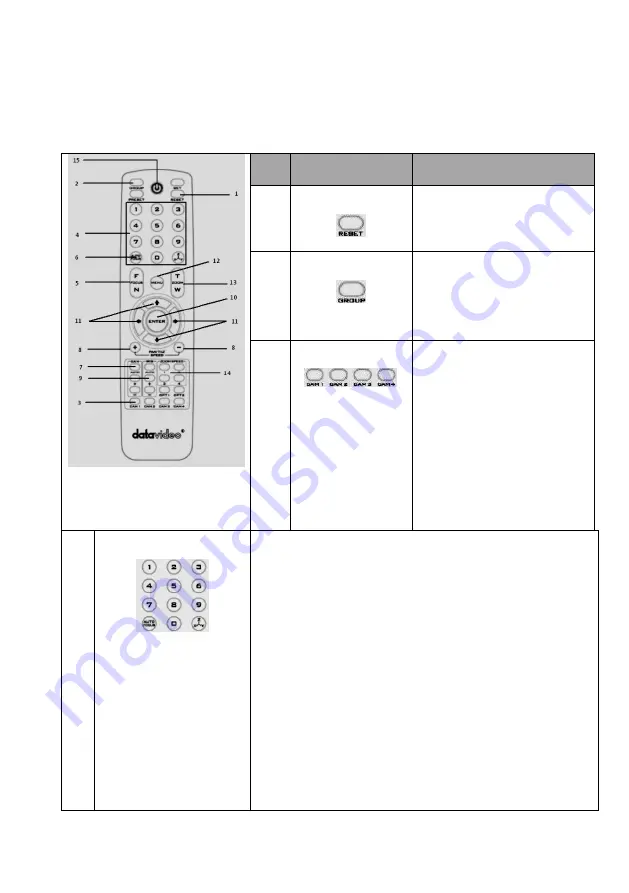
10
5. Remote Control and On-Screen Menu
5.1 Remote Control Functions
No
Item
Description
1
Reset
Press RESET button to return the
camera lens to the front.
2
Group
Use the No. bottom & the group
bottom to select the group scan.
Press any of the No. buttons 1~8
and then press GROUP button.
3
Camera Select
Select CAM1-CAM4 in a multi-
camera environment
Assign an ID number to the
camera intended for operation by
adjusting the IRID (SW2) switch
located at the rear of the camera
Press CAMERA SELECT (CAM 1~
CAM4) buttons corresponding to
the numbers set previously to
navigate between four cameras
4
Position Setting
Various combinations of settings (position, zoom, focus, gain
control and iris control) can be saved to presets.
Adjust Preset Point
Adjust position, zoom, focus, gain control and iris of the camera.
Set up Preset Point
Press any of the POSITION buttons 1~50 and then press SET button.
Recall saved setting
Press any of the POSITION buttons 1~50 and then press PRESET
button.
Set up Group Scan mode
Press any of the POSITION buttons 1~8 and then press GROUP
Summary of Contents for PTC-150
Page 1: ...1...
Page 9: ...9 4 System Diagram...
Page 26: ...26...
Page 27: ...27 6 5 Step 5 Mount Camera to Ceiling...
Page 36: ...36 11 Appearance Unit mm...
Page 40: ...40 13 Service Support...











































