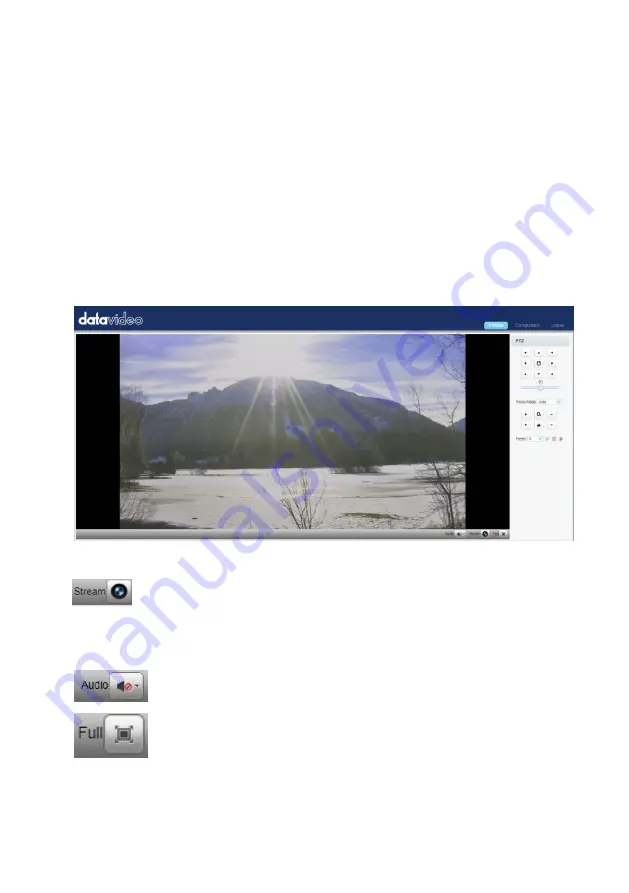
51
9.3 Introduction of the PTC-140T Web User Interface
The web based user interface of the PTC-140T provides users three main
options for setting and controlling the PTC-140T through the web UI. The web
user interface of the PTC-140T provides users three main options including
Preview, Configuration and Logout.
9.3.1 Preview
In preview, you will be able to see the camera image in real time as shown in
the diagram below. Click on the preview window once to view in full screen
mode and click again to exit.
At the bottom right corner of the camera image display window,
click the “Stream” button to switch between Main Stream and Sub
Stream previews. See Video Encode in Configuration tab for stream settings.
Click this “Audio” button
once to turn on the sound, and then
click this button again to turn off the sound.
Click this “Full” button to enlarge the screen size to Full Screen.
Note: The Preview window can support the image preview for the image
which is compressed in H.264 format and the Profile is set in BP or MP. If the
Summary of Contents for PTC-140T
Page 1: ......
Page 19: ...19 4 4 2 System Diagram for the PTC 140T and the HS 1600T Connection ...
Page 26: ...26 Restore Default Sub Options Restore Default ...
Page 49: ...49 Step 3 Please press HOST NAME and then the network settings pop up window will be shown ...
Page 82: ...82 6 Please click the Next button 7 Please click the Next button ...
Page 83: ...83 8 Please click the Install button 9 The installation will be started ...
Page 118: ...118 9 3 2 10 6 Reboot Click Reboot to reboot the device ...
Page 124: ...124 12 Dimensions Unit mm ...
Page 125: ...125 ...
Page 130: ...130 Note ...
Page 131: ...131 Note ...






























