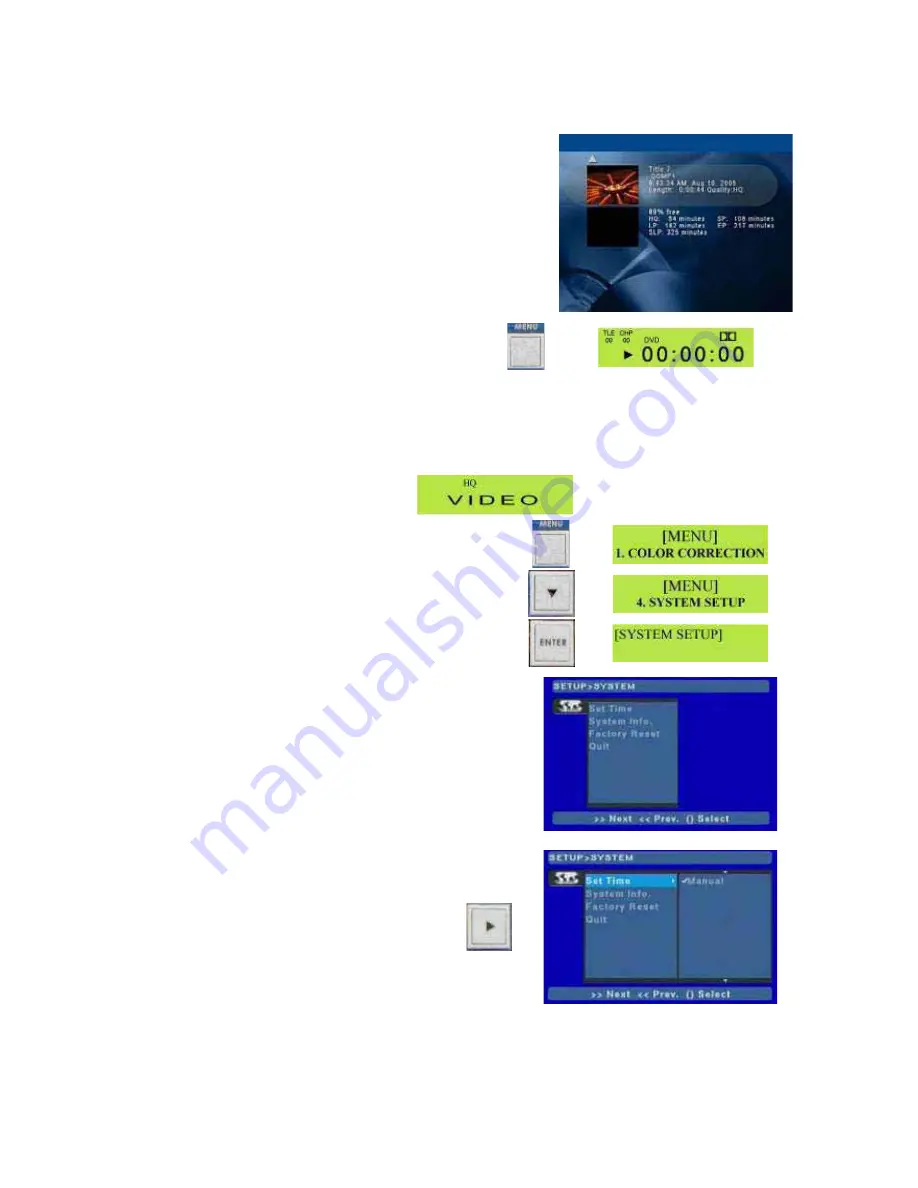
44
Once completed you will see that eight has been removed and
the free space on the disc has increased. You can remove further
tracks by following the same procedure.
Once completed, press the Menu button to return to the
Playback Display
Factory Reset (Return to default)
The MP 6000 can be reset to original, default, factory settings
by following this procedure.
Start from the General Display
Press the Menu button to call up the menu options
Use the Down Arrow button to navigate to 4.System Setup
Press the Enter button to enter System Setup
The System Setup Menu will appear on the TV monitor
Press the Right Arrow button to highlight set time





































