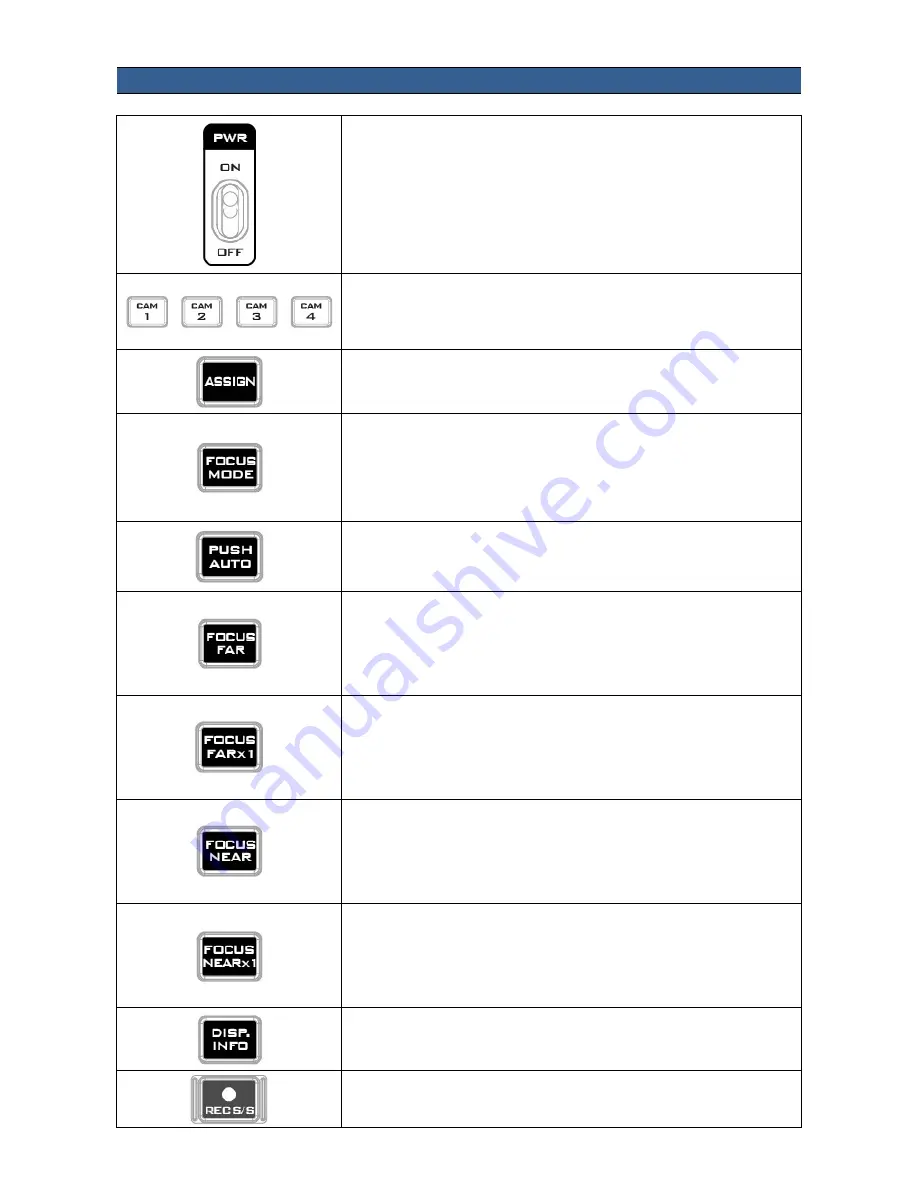
8
MCU-100J Keyboard Guide
Power switch
Turns the MCU-100J Unit ON/OFF
Camera selection
Pressing the corresponding camera button selects the camera
that the user would like to control.
Assign
Press to save a set of user settings to the memory
Focus Mode
Press to allow switching between different focus modes (AF or
MF)
Note
: If the focus mode is not changed after pressing the button,
check your camera and make sure its AF mode is turned ON.
Push Auto
Press to enable Auto Focus and after Auto Focus is finished, the
camera will return to MF mode.
Focus Far
Far field focus
Note:
If camera focus is not triggered after this button is
pressed, push and hold the button till your camera’s focus
setting starts to change.
Focus Far x 1
Far field focus x 1
Note:
If camera focus is not triggered after this button is
pressed, push and hold the button till your camera’s focus
setting starts to change.
Focus Near
Near field focus
Note:
If camera focus is not triggered after this button is
pressed, push and hold the button till your camera’s focus
setting starts to change.
Focus Near x 1
Near field focus x 1
Note:
If camera focus is not triggered after this button is
pressed, push and hold the button till your camera’s focus
setting starts to change.
DISP. INFO
Press to display camera LCD information
REC S/S
Press to start / stop recording
















