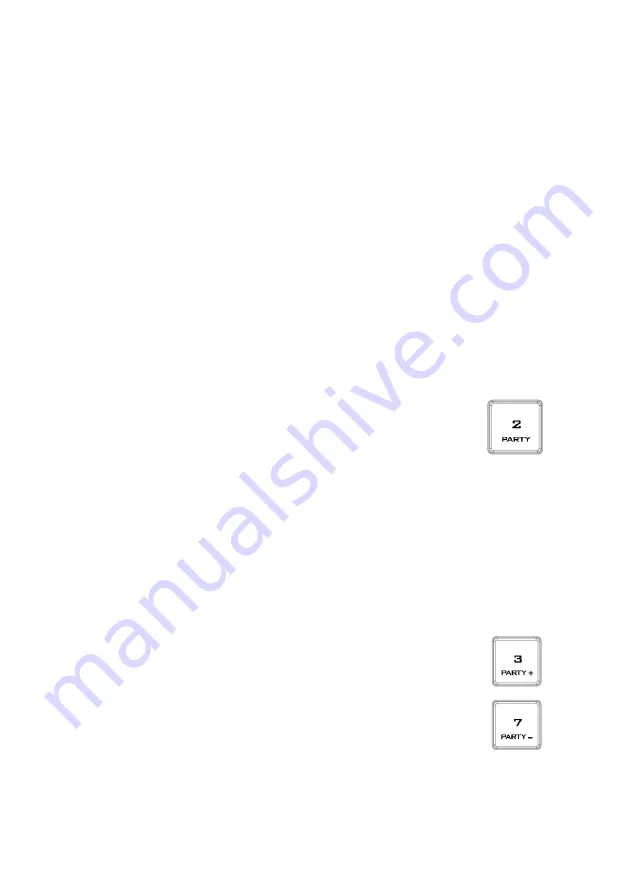
20
2.
When the operator of the base unit talks, all paired beltpacks will be able to hear
him at the same time. However, carrier of each individual beltpack will not be able
to hear communications of other channels. For example, beltpack 1 will not be
able to hear the communication between beltpack 4 and the base unit.
3.
To cancel all communication, simply press the
ALL
button on the base unit’s front
panel again, then the
ALL
button should turn green from red, and the channel
buttons should turn white from red.
Cross Communication (Party Mode)
In
GROUP
and
ALL
Communication modes, only the base unit is allowed to establish
communication with the beltpacks and the beltpacks will be refrained from
communicating with other channels. To allow the beltpacks to communicate with
other channels, you will need to enable the
PARTY
mode.
1.
First enter
GROUP
or
ALL
communication mode. In this section, the party mode is
illustrated along with the
ALL
communication mode.
2.
Press and hold the
SHIFT
button on the base unit’s front panel,
then press
Channel 2
button. The
PARTY
mode is enabled as soon
as
Channel 2
button turns from green to red.
3.
To disable the
PARTY
mode, press and hold the
SHIFT
button on the base unit’s
front panel then press
Channel 2
button. The
PARTY
mode is disabled as soon as
Channel 2
button turns green from red.
4.
To check if the
PARTY
mode is enabled, press and hold the
SHIFT
button on the
base unit’s front panel.
Channel 2
button will be illuminated
red
if the PARTY
mode is
enabled
and
green
if the PARTY mode is
disabled
.
5.
To adjust the PARTY mode’s
volume
, first make sure the PARTY mode is enabled.
6.
Press and hold the
SHIFT
button then press
Channel 3
button to
increase
the PARTY mode’s volume and
Channel 7
button to
decrease
the party mode’s volume. For each button push, the
volume increases or decreases by
3 dB
.
7.
Please note that when
Channel 3
or
7
button becomes illuminated
in
yellow
, it means that the PARTY mode’s volume has reached the
minimum
or
maximum
.




























