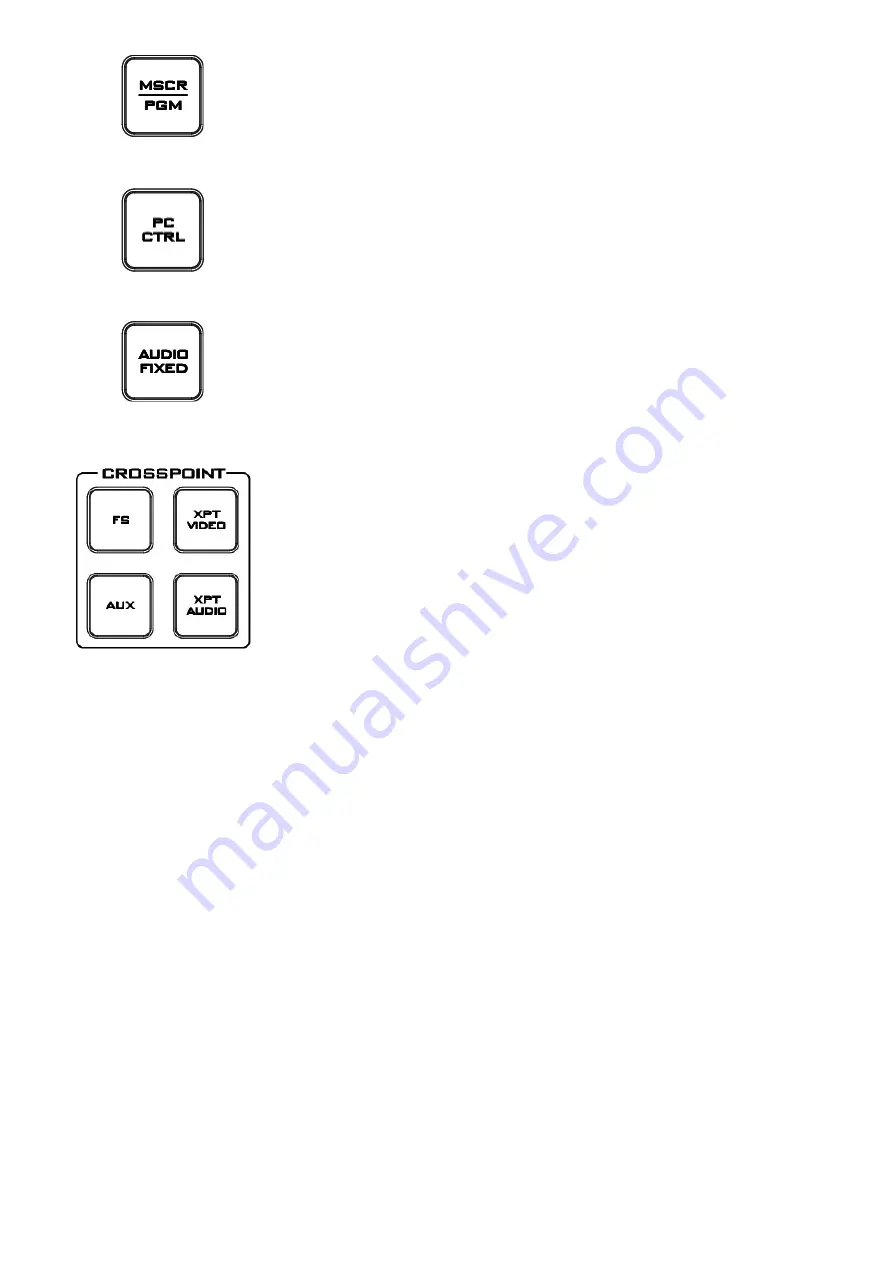
13
MSCR/PGM
Switch the Multi Screen view or Program view.
Note:
This function only works in 1080i mode.
PC Control
Press this key to control the HS-2200 via computer.
Audio Fixed
Manual selection of a mixed of audio channels fixed to a video channel at
your choice.
For more details, please see the
AUDIO FIXED
section.
FS – Frame Store Button
The HS-2200 CH1~6 video channels, each of these channels has its own
Frame Store. Each of these Frame Stores can hold one still image. This still
image can be called into the production by using the FS button located at
the top left corner of the HS-2200 Control Panel / Keyboard. The FS button
allows the user to toggle between the still image of the Frame Store or the
live video input also connected to that same video channel.
AUX Source Selection
The HS-2200 has four user defined AUX SDI output. One or all of these
outputs can be set up as an auxiliary (AUX) output via a menu option.
The AUX output source can be quickly selected in the following way.
1.
First press and hold down the
AUX
button. The Program row of input
sources will light.
2.
While still holding down the
AUX
button, press the required input on
the Program row.
3.
The Preset row of input sources will light. While still holding down the
AUX
button, press the required input on the Preset row.
4.
The input button will flash to confirm that the AUX source is selected.
XPT Video
Assigning video source and channel setting depending on your selection.
The XPT Video source can be quickly selected in the following way.
1.
First press and hold down the
XPT VIDEO
button. The Program row of
input sources will light.
2.
While still holding down the
XPT VIDEO
button, press the required
input on the Program row.
3.
The Preset row of input sources will light. While still holding down the
XPT VIDEO
button, press the required input on the Preset row.
4.
The input button will flash to confirm that the audio source is selected.




























