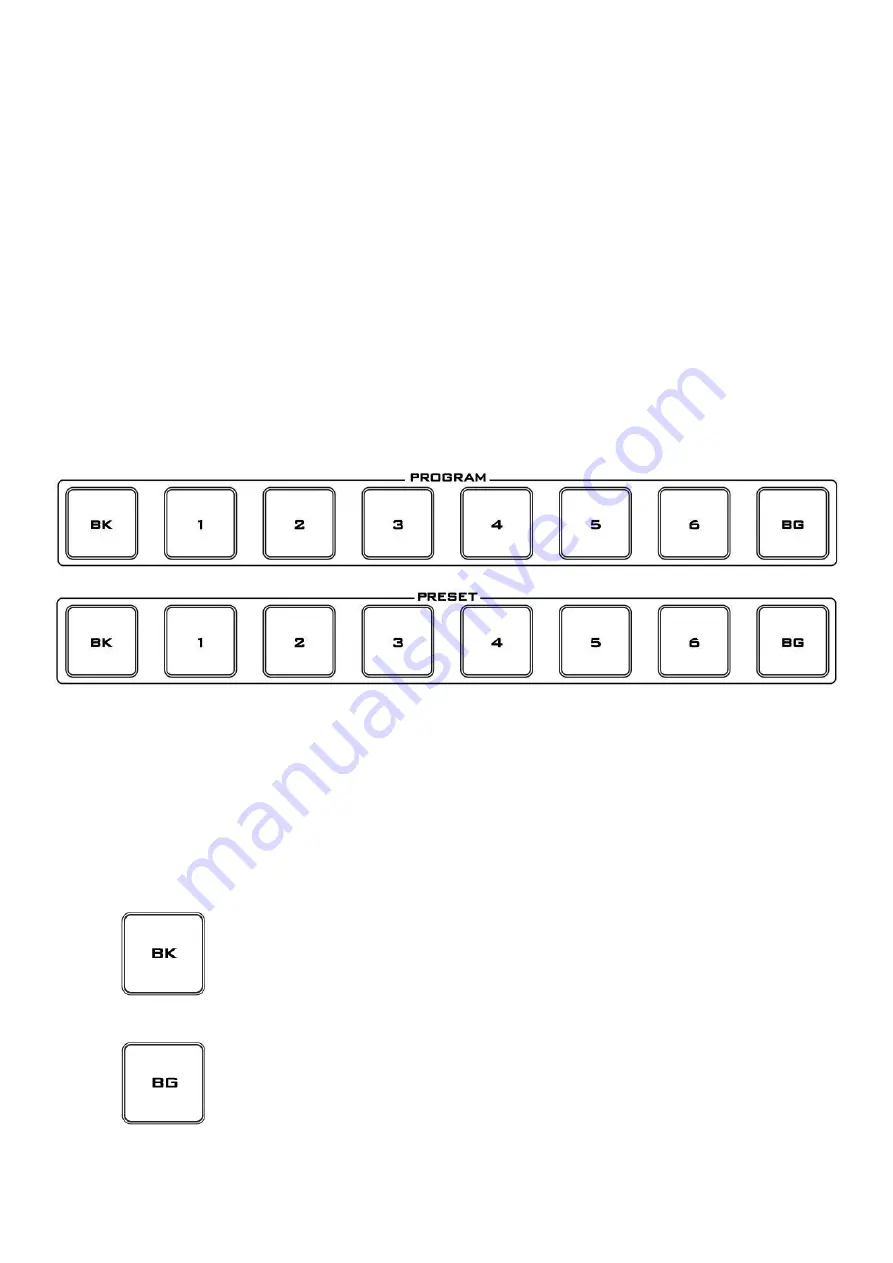
12
1.
MSCR PGM
12.
FTB – Fade To Black
2.
PC Control
13.
Speed Selection
3.
Audio Fixed
14.
Wipe Function
4.
Cross Point
15.
Cut & Auto Take
5.
Audio Follow Video
16.
Mix Function
6.
Menu Control
17.
Freezes Function
7.
Transition Selection
18.
T-Bar
8.
F1~F4 (TBD)
19.
Program Row
9.
PIP Selection PVW & PGM
20.
Preset Row
10.
DSK Selection PVW & PGM
21.
Timer Function
11.
Logos 1, 2, & Clock
A.
Headphone
B.
Headset
C.
Headphone Volume Control
D.
LCD / INTERCOM
2.4 Keyboard Buttons
Program and Preset rows
The Program row of buttons is the active channel, this is the live output. The active channel will appear as
the Program Output. You can switch or CUT from one video source to another directly on the Program row.
You will see the multi view Program output change as you press different keys along this top row of
buttons.
The Preset row is the cued channel; this channel will appear in the Preview window. The Preset row
selection decides which input will be transitioned next when using any of the transition controls.
BK
Black background – the black background, for use on the Program and
Preset row.
BG
Background button – assigns a background colour or colour bars for use on
the Program and Preset row.
Note:
Please enter the HS-2200 MENU and select
CONSOLE SETTINGS
to
set the background colour.













































