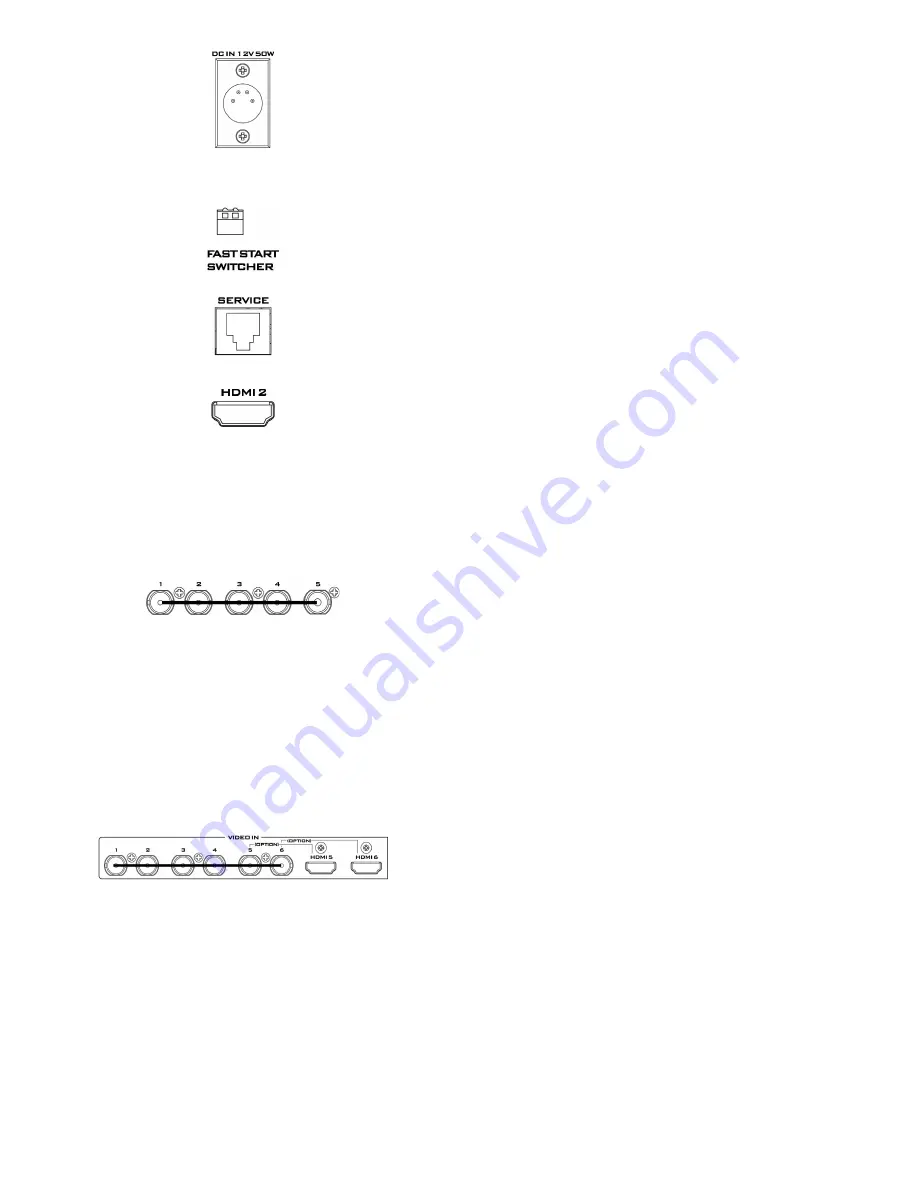
7
DC Input
Connect the supplied 12V 5A PSU to this 4pin XLR socket.
Pin 1 = GND ( - )
Pin 2 = NC
Pin 3 = NC
Pin 4 = VCC ( + )
Mini Switch 2
Firmware upgrade switch (The two DIP switches must be set to
the UP position).
Service Port
This RJ45 Ethernet port is used for updating the HS-2200
firmware, or uploading logo image.
HDMI Multi-View Outputs
HS-2200 is capable of achieving multi-view monitoring by
connecting multi-view monitor to the HDMI port. The HDMI output
can be used for monitoring video and audio in a number of
different configurations.
The HDMI connectors are located on the rear panel.
Note:
HDMI multi-view output format is 1080i.
SDI Video Outputs
The five BNC output connectors are user defined SDI outputs.
Each of these SDI outputs has the option to be:
1. Program
2. Program logo free
3. Program logo & titles free
4. Preview
5. Aux1,2,3 or 4
6. Multi screen
Note:
Please enter the HS-2200 MENU to set the
OUTPUT
SOURCE
.
Video Input Modules
The HS-2200 is equipped with six video input channels.
Video Input set is comprised of six SDI connectors and two HDMI
ports. The last two channels (#5 and #6) can be switched between
SDI connector and HDMI port, i.e. the user is allowed to use CH5
and CH6 for either a SDI source or an HDMI source.
Note:
The CG (picture and animation) data source via
HDMI cable connect to the HS-2200 channels 5 and 6.
Can edit CG function from the PC.
Note:
Please enter the HS-2200 MENU to set the input
source for
INPUT 5 AND 6 MODE
.
Summary of Contents for HS-2200
Page 1: ......
Page 34: ...34 Example HS 2200 Set Up...
Page 35: ...35 Dimensions...
Page 37: ...37 Notes...
Page 38: ...38 Notes...
Page 39: ...39 Notes...
Page 40: ...40...






















