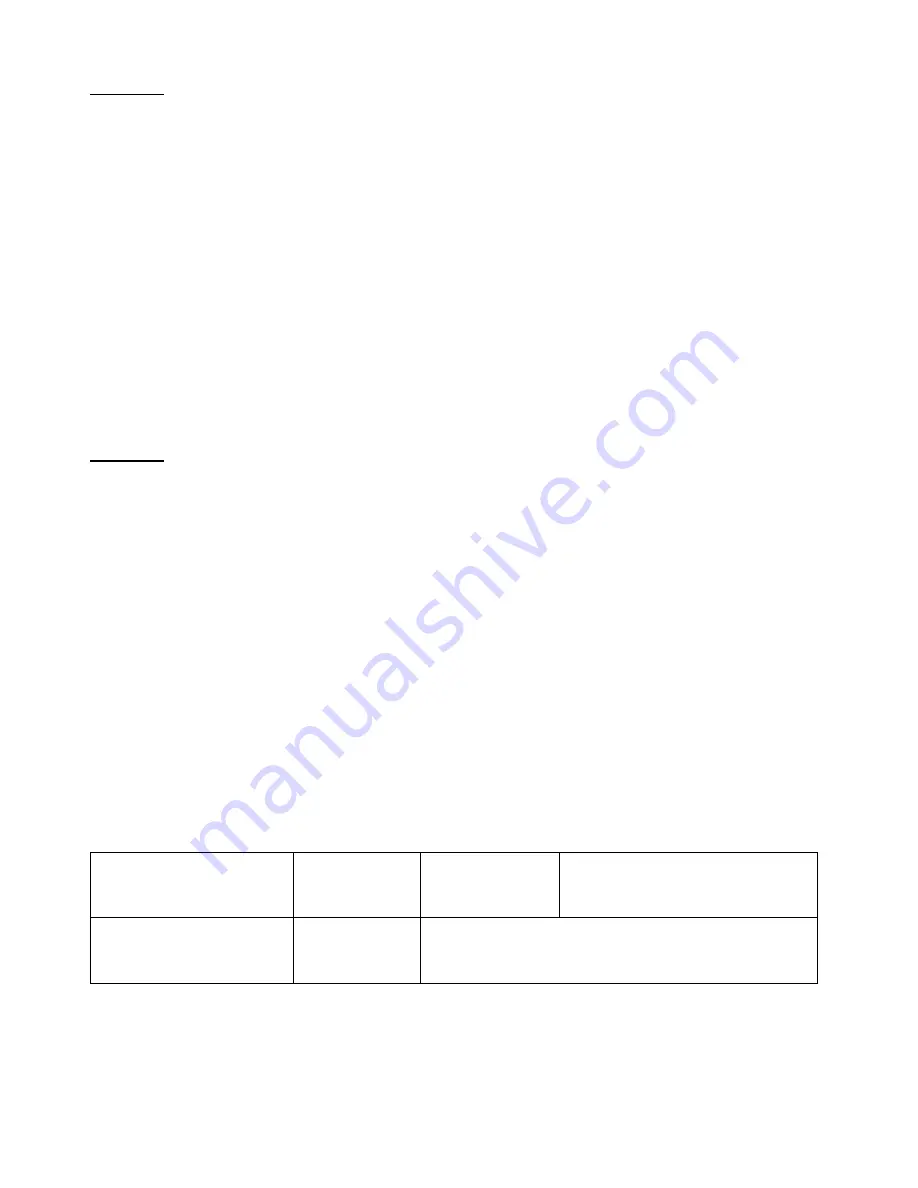
31
Working with a fixed or single audio source
Example 1:
We have two mono mics (channels 1 & 2) connected to a HD camera. These embedded audio channels are then
output from this camera, HD-SDI, to the HS-2200 switcher. If we want to only hear these two audio channels
regardless of the video channel used then we would set up the switcher in the following way.
Press the ENTER key in the MENU area of the HS-2200 keyboard to display the on screen menu on the AUDIO
ASSOCIATION
of
AUDIO SETTING
.
Change the Audio Association settings in the menu system to show a value of 1 for each video input channel. Press
the ENTER key to store the audio values chosen for each video input.
Change the SDI Embedded Audio setting in the switcher’s menu system to show a value of Group 1 and Pair 1. Press
the ENTER key to store the audio values chosen for each video input.
Now exit the menu by pressing any wipe key and look at the
AUDIO FIXED
button in the wipes area of the keyboard.
Select the
AUDIO FIXED
status with this button when looking at the status area of the HDMI multi-view. The button
will be backlit red.
Switching between different embedded audio sources
Example 2:
We have two mono mics each connected to a different HD camera. The embedded audio is then output from each
camera, HD-SDI, to the HS-2200 switcher. If we want to hear the audio from each camera as the video channels are
switched,
audio follows video
, and then we would set up in the following way.
Press the ENTER key in the MENU area of the HS-2200 keyboard to display the on screen menu on the AUDIO
ASSOCIATION
of
AUDIO SETTING
.
Change the
Audio Association
settings in the menu system to show a value of 1 for each video input channel that is
associated with audio input 1. Then change to a value of 2 each video input channel that is associated with audio
input 2. Press the
ENTER
key to store the audio values chosen for each video input.
Change the
SDI Embedded Audio
setting in the switcher’s menu system to show a value of Group 1 and Pair 1.
Press the
ENTER
key to store the audio values chosen for each video input.
Now exit the menu by pressing any wipe key and look at the
AUDIO FIXED
button in the wipes area of the keyboard.
Select the
AUDIO FOLLOW VIDEO
status with this button when looking at the status area of the HDMI multi-view.
The button will be off. The status area is located just below or near the Preset image on the HDMI multi-view monitor.
When switching between the video sources the audio sources will also change. We can choose how the audio will
change sources, whether it is a clean cut (immediate switch) or some sort of transitioned change (cross fade or fade
out & in). To do this we would need to set up with the following menu options.
Auto Audio Mixing Type
User choice of
X type
or
V type
Tick selection
X type = A/B cross fade
V type = Fade out A then fade in B
T-Bar Audio Mixing Type
Tick selection of
Follow auto audio mixing type
(use above option)
By the end
(clean cut or immediate audio switch)
Summary of Contents for HS-2200
Page 1: ......
Page 34: ...34 Example HS 2200 Set Up...
Page 35: ...35 Dimensions...
Page 37: ...37 Notes...
Page 38: ...38 Notes...
Page 39: ...39 Notes...
Page 40: ...40...
























