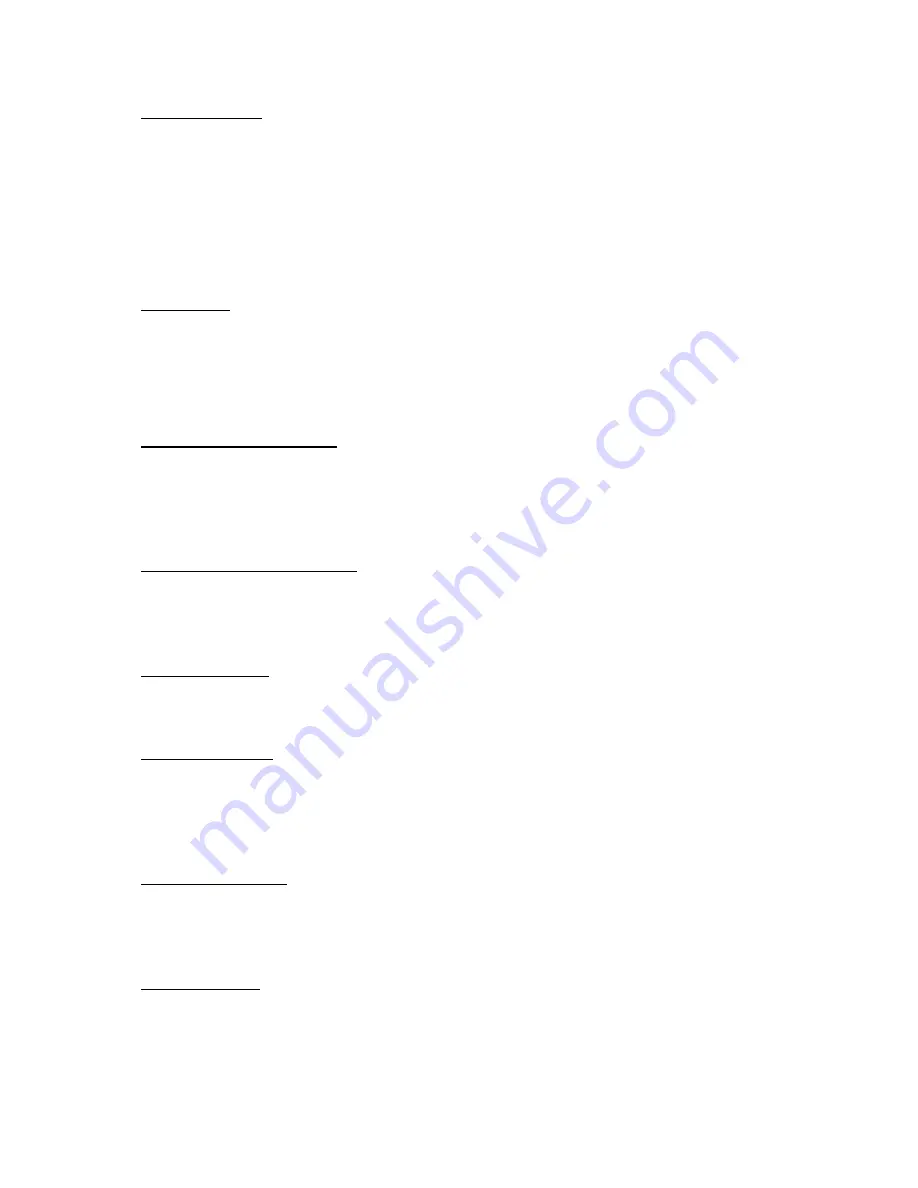
Unpublish (Delete)
Will delete the published (HLS) files but not the original uploaded files.
To publish a file, sel
ect its check box, ensure the option to ‘Publish’ is selected and save the channel.
You will be redirected back to the main web interface and see the file is now available to play and
embed.
General
Visibility level
By default channels are visible to all users
. To change this behaviour you should remove the ‘All
Users’ marker and then select only the user accounts you wish to be able to see this channel.
Please Note:
Administrators and Power Users can always view all channels; this option only affects
viewer and contributor accounts.
Authentication required (Play)
By default, authentication is not required to view a player page or an embedded player. This means
if a player was embedded in an external website or if the URL of a player page was sent to someone
they would be able to view the channel without having to login. Checking this option will require
that the user login with a valid account before the player loads.
Authentication required (Publish)
When enabled the currently logged in user’s
username and hashed password are added to the RTMP
URL, these are required to be included in the RTMP URL to publish to the channel. Only
Administrators, Power users and contributors can publish when this mode is enabled.
Random stream key
By default, the channel name is used for the stream key, when enabled and random hashed value is
used instead. Optionally you can also set for this value to change daily.
Upload channel logo
Here you can upload a logo, this can be displayed as an overlay on the DVS-200s built in web player,
it will also be used by the NVD-30/35 decodes when operating in set top box mode. You can select
its position using the
Logo Position
dropdown, selecting
STB Only
will result in it not being shown on
the web player.
Upload channel poster
The channel poster is the image shown by the web player before the user hits play. By default, the
channel poster uses a snapshot from the live MJPEG preview, alternatively you can upload a static
image.
Browser Auto play
When enabled the web player will start playback as soon as the page is loaded.
Summary of Contents for DVS-200
Page 6: ......


























