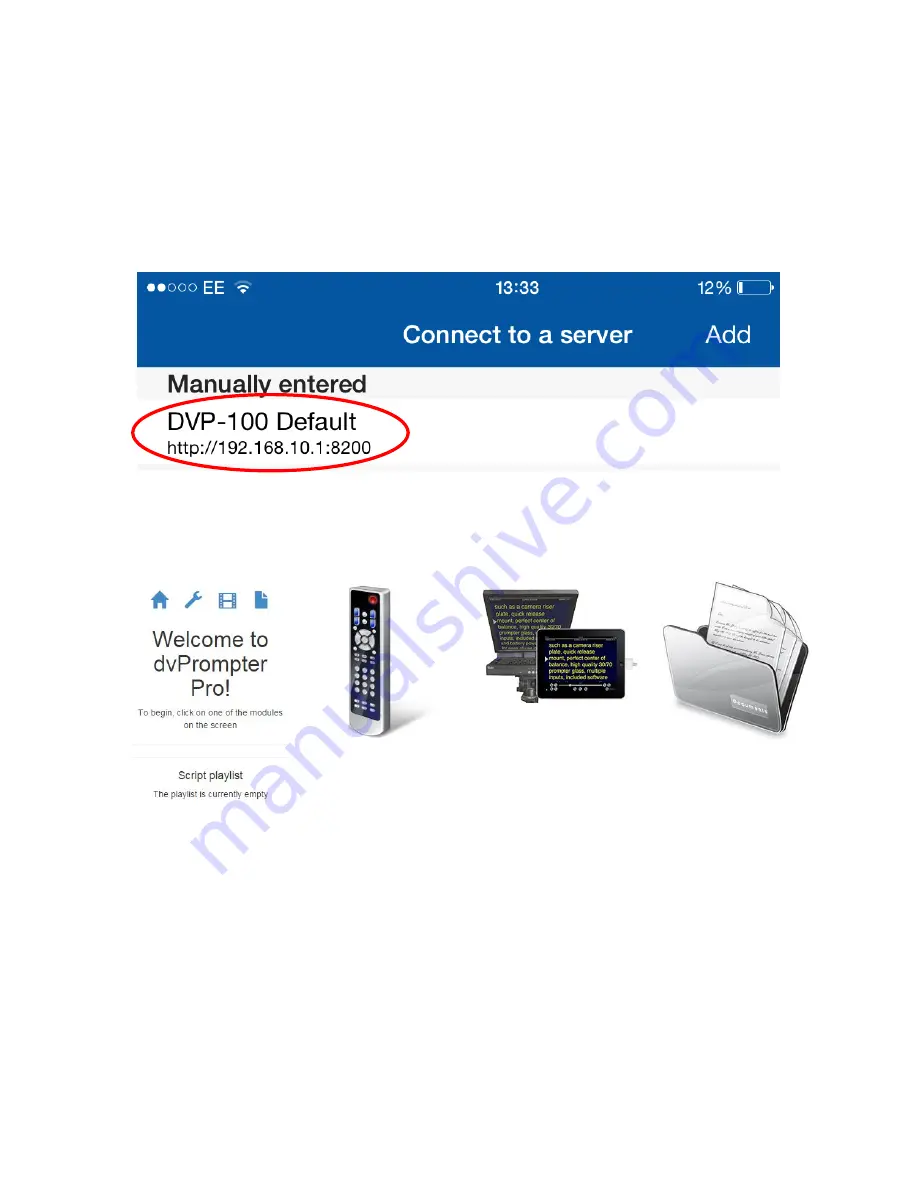
8
Connecting to DVP-100 with an iOS tablet
1.
Download the app called
DVP-100
from the Apple app store to the iOS tablet using your normal Wi-Fi
network connection.
2.
The DVP-100 unit when powered on will create its own
Wi-Fi hotspot called ‘dvPrompter’
.
3.
In general settings on the iOS tablet connect to the ‘
dvPrompter
’ Wi-Fi network and enter the
password
“
prompter123
” when prompted.
4.
Once connected to the DVP-100 Wi-Fi network, we need to connect to the
dvPrompter Pro
application
using the DVP-100 app.
5.
Open the DVP-100 app
, you will see the screen below
6.
Tap the ‘
DVP-100 Default’
entry at the top of the list.
7.
The
home page
for
DV Prompter Pro
will be displayed.
8.
Now turn to page 10 to learn how to set the tablet as either a Controller, Editor or Display device.
Summary of Contents for DVP-100
Page 1: ...1 Title page...
Page 6: ...6 Example set up...
Page 21: ...21 USER NOTES...
Page 22: ...22...







































