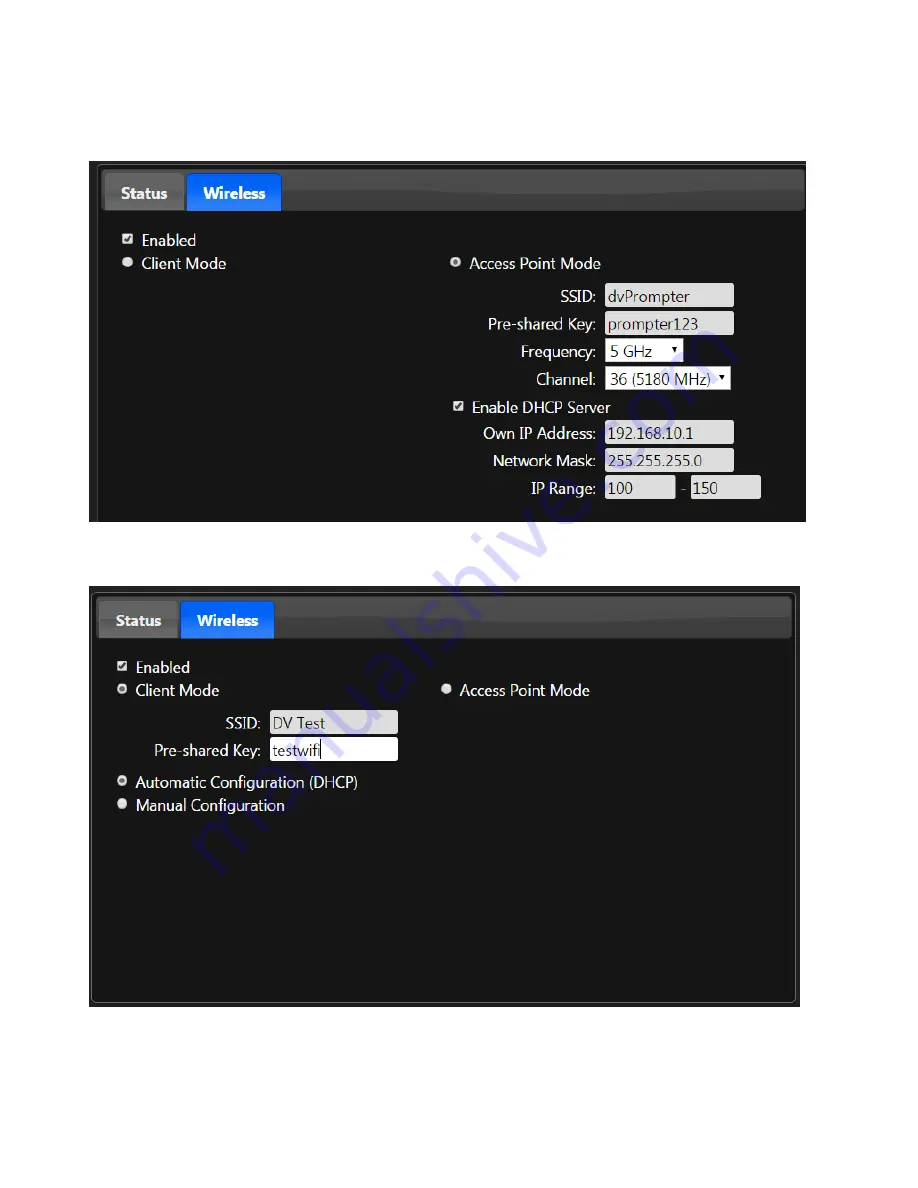
18
Changing Wi-Fi settings
To change the settings of the Wi-Fi interface, select the ‘
Wireless
’ tab. By default, the device is in ‘
Access
Point Mode
’, and in this mode, you can select the Wi-Fi frequency and channel number as well as setting
the DVP-100 device IP address.
To connect the DVP-100 to an existing Wi-Fi network, select
client mode
and enter your
network SSID
and
password
.
Summary of Contents for DVP-100
Page 1: ...1 Title page...
Page 6: ...6 Example set up...
Page 21: ...21 USER NOTES...
Page 22: ...22...



















