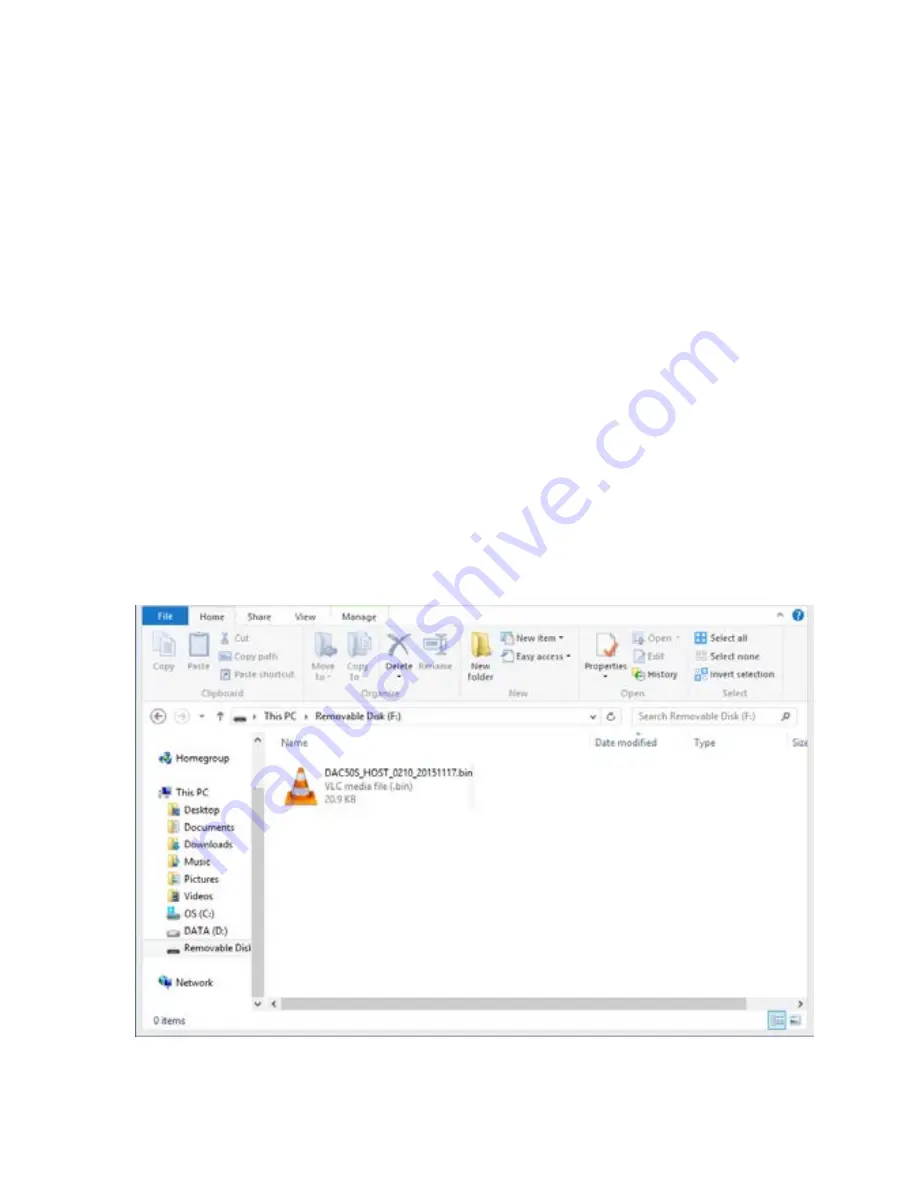
11
3. Firmware Update
From time to time, Datavideo may release new firmware to either add new features or
to fix reported bugs in the current DAC-50S firmware. Customers can update the
firmware themselves if they wish or they can contact their local dealer or reseller for
assistance should they prefer this method.
This section describes the firmware update process. Once started,
the update process
should not be interrupted in any way
as this could result in a non-responsive unit.
Host Update
1.
Set DIP SW8 to ON
2.
Connect DAC-50S to the PC using a USB cable (DAC-50S is powered by the USB port
so external power source is not required)
3.
A USB device connection prompt window will appear on the PC screen (DAC-50S
USB) and click “Open device to view files” to open the device.
4.
Copy the new firmware file and paste it into the USB device to replace the existing
firmware file on the device.
Summary of Contents for DAC-50S
Page 1: ......
Page 16: ...16 Service Support...
















