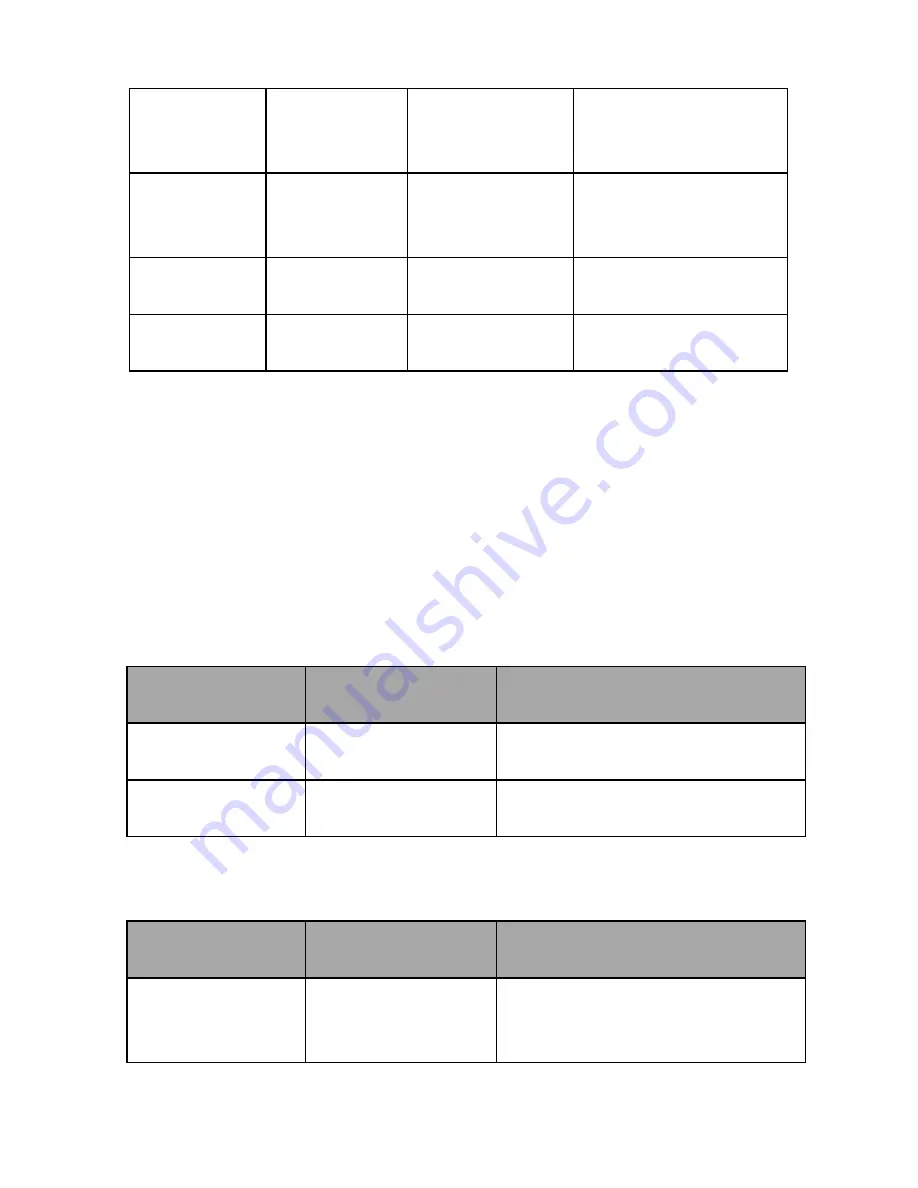
36
81 09 05 38
FF
(Example)
90 60 02 FF
(Syntax Error)
Accepted an
incompatible
command.
Address
Set
88 30 01 FF
88 30 02 FF
Returned the
device address to
+1.*
IF_Clear
(Broadcast)
88 01 00 01
FF
88 01 00 01 FF Returned the same
command.
IF_Clear
(For x)
8x 01 00 01
FF
z0 50 FF
(Completion)
ACK is not returned
for this command.
*When the address-switch is fixed at 0, the value x in 88 30 0x FF will
be indeterminate.
Do not transmit the command (except Address Set, IF_Clear,
CAM_POWER), when menu panel shows on the screen. In that case,
clear the menu panel first using CAM_Menu Command, and then
proceed.
7.2.5 VISCA Camera-Issued Messages
ACK/Completion Messages
Command
Command
Message
Comments
ACK
z0 4y FF
(y: Socket No.)
Returned when the command
is accepted
Completion
z0 5y FF
(y: Socket No.)
Returned when the command
has been executed
z = Device a 8
Error Messages
Command
Command
Messages
Comments
Syntax Error
z0 60 02 FF
Returned when the command
format is different or when a
command with illegal
Summary of Contents for BC 80
Page 1: ...1 ...
Page 8: ...8 2 System Diagram ...
Page 10: ...10 Rear Panel ...
Page 64: ...64 10 Dimensions All measurements in millimeters mm ...
Page 67: ...67 Service and Support ...
















































