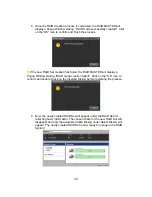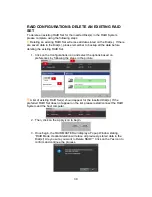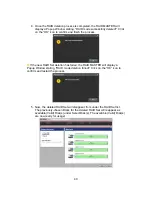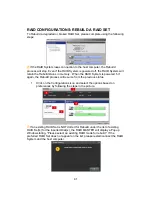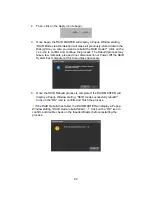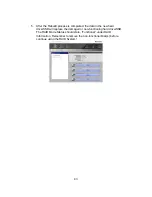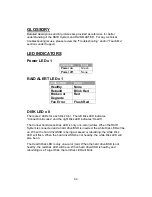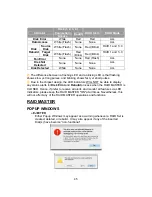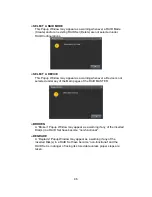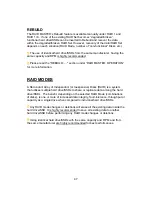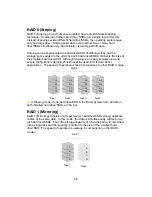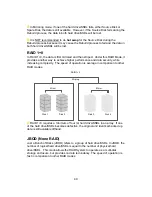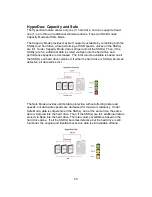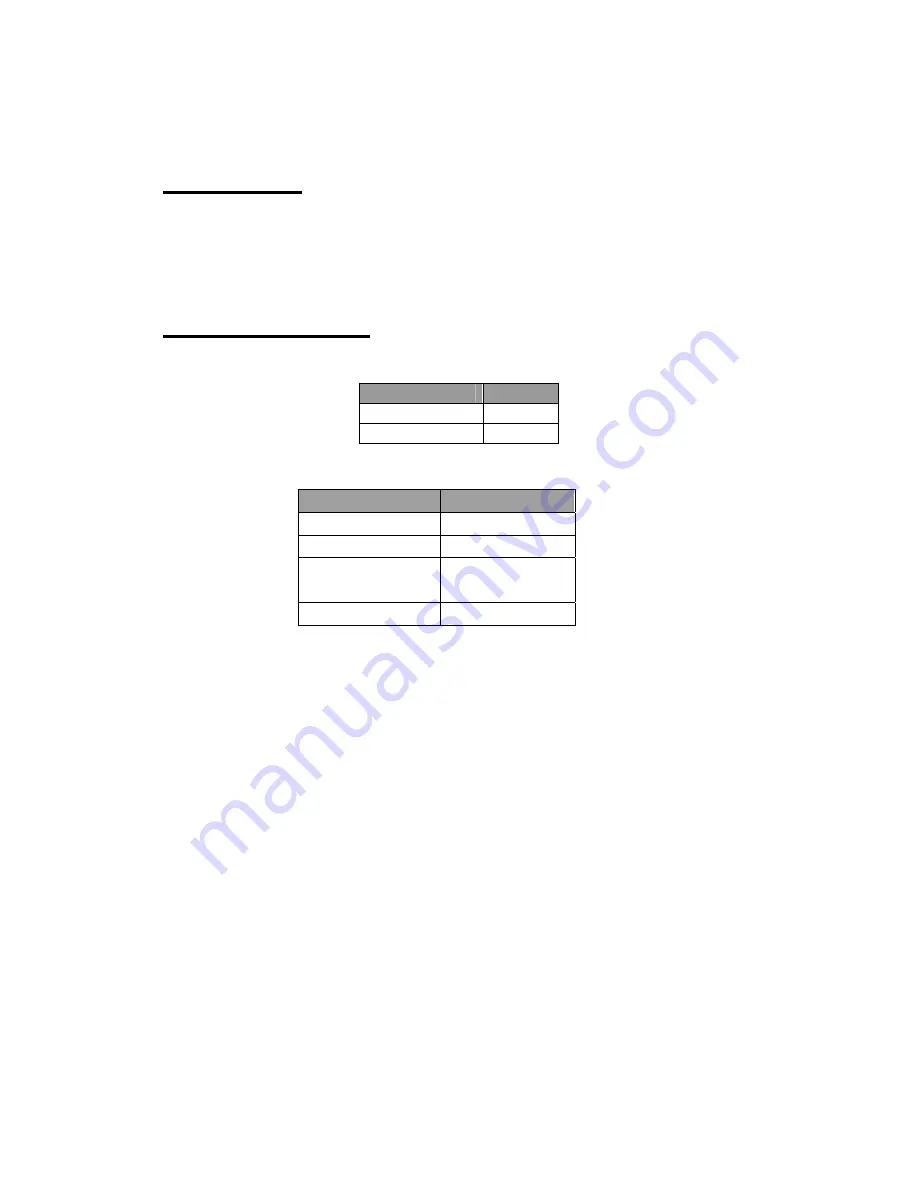
44
GLOSSORY
Detailed descriptions and/or pictures are provided as reference for better
understanding of the RAID System and RAID MASTER. For any technical
troubleshooting issues, please review the “Troubleshooting” and/or “Teach Me”
sections under Support.
LED INDICATORS
Power LED x 1
Indicators
Color
Power on
Green
Power off
None
RAID ALERT LED x 1
Indicators
Color
Healthy None
Rebuild Blink
Red
Broken or
Degrade
Red
Fan Error
Flash Red
DISK LED x 8
There are 2 LEDs for each Disk Slot. The left Disk LED indicates
“Connection/Access” and the right Disk LED indicates “Health”.
The Connection/Access Disk LED is only one-color (white). When the RAID
System is connected and a hard drive/SSD is inserted, the white Disk LED will be
on. When the hard drive/SSD is being accessed or rebuilding, the white Disk
LED will flash. When the hard drive/SSD is not healthy, the white Disk LED will
also be on.
The Health Disk LED is only one-color (red). When the hard drive/SSD is not
healthy, the red Disk LED will be on. When hard drive/SSD is healthy and
rebuilding as a Target Disk, the red Disk LED will blink.