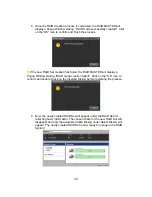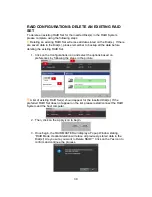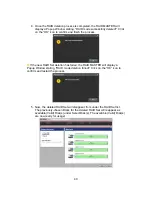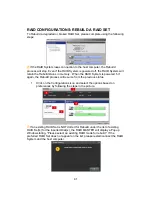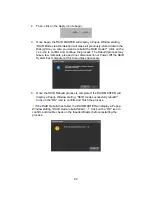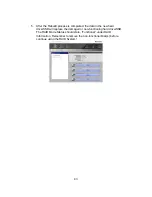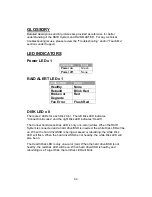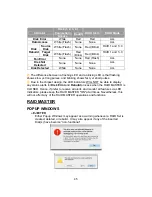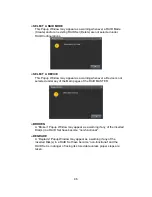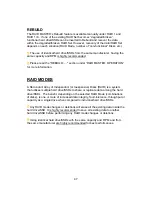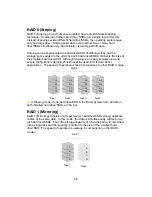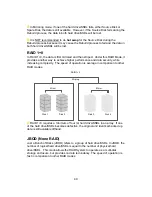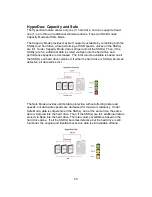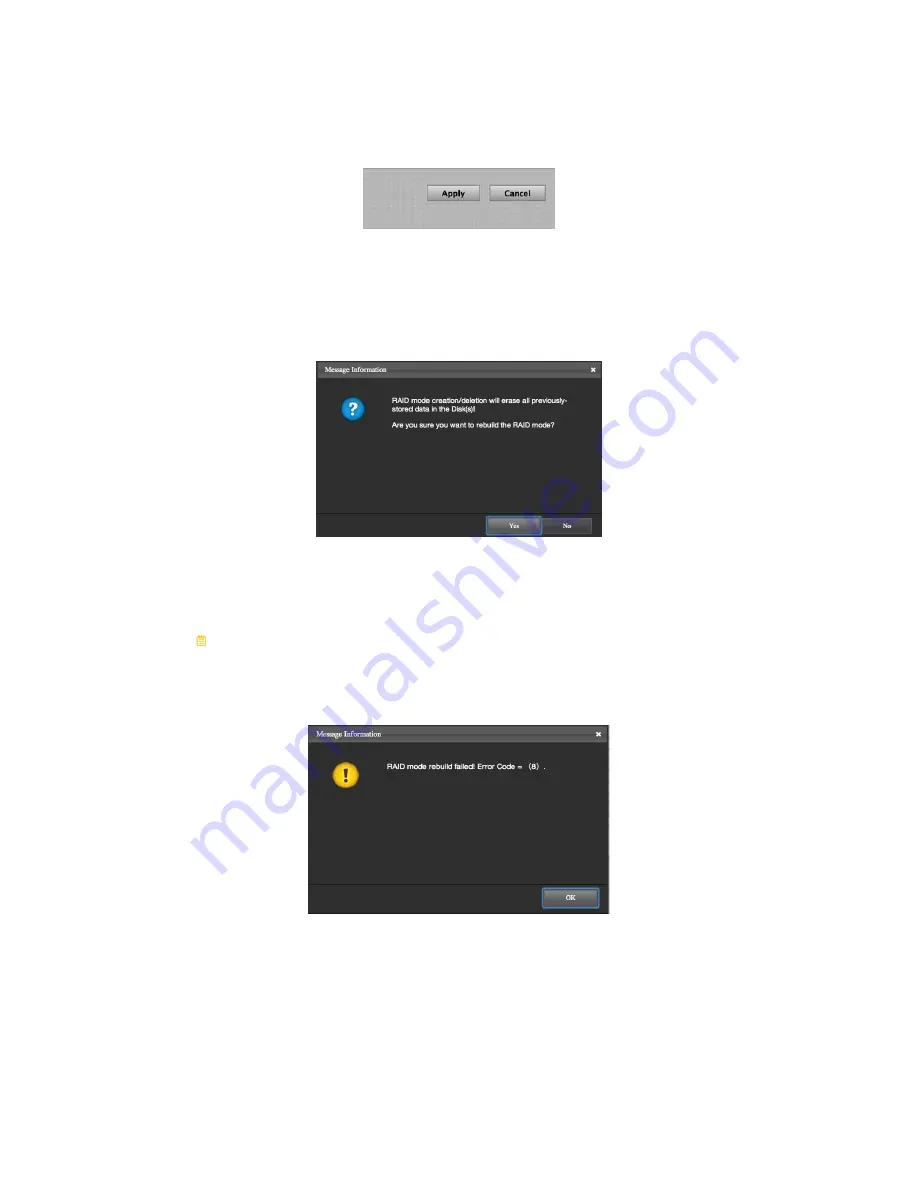
42
2. Then, click on the Apply icon to begin.
3. Once begin, the RAID MASTER will display a Popup Window stating,
“RAID Mode creation/deletion will erase all previously-stored data in the
Disk(s)! Are you sure you want to rebuild the RAID mode?” Click on the
Yes icon to confirm and continue the process. The Rebuild process may
take a few moments, please do not disconnection or Power Off the RAID
System/host computer at this time unless necessary.
4. Once the RAID Rebuild process is completed, the RAID MASTER will
display a Popup Window stating, “RAID mode successfully rebuild!”
Click on the “OK” icon to confirm and finish the process.
If the RAID Rebuild has failed, the RAID MASTER will display a Popup
Window stating, “RAID mode rebuild failed! …!” Click on the “OK” icon to
confirm and double check on the Inserted Disk(s) before restarting the
process.