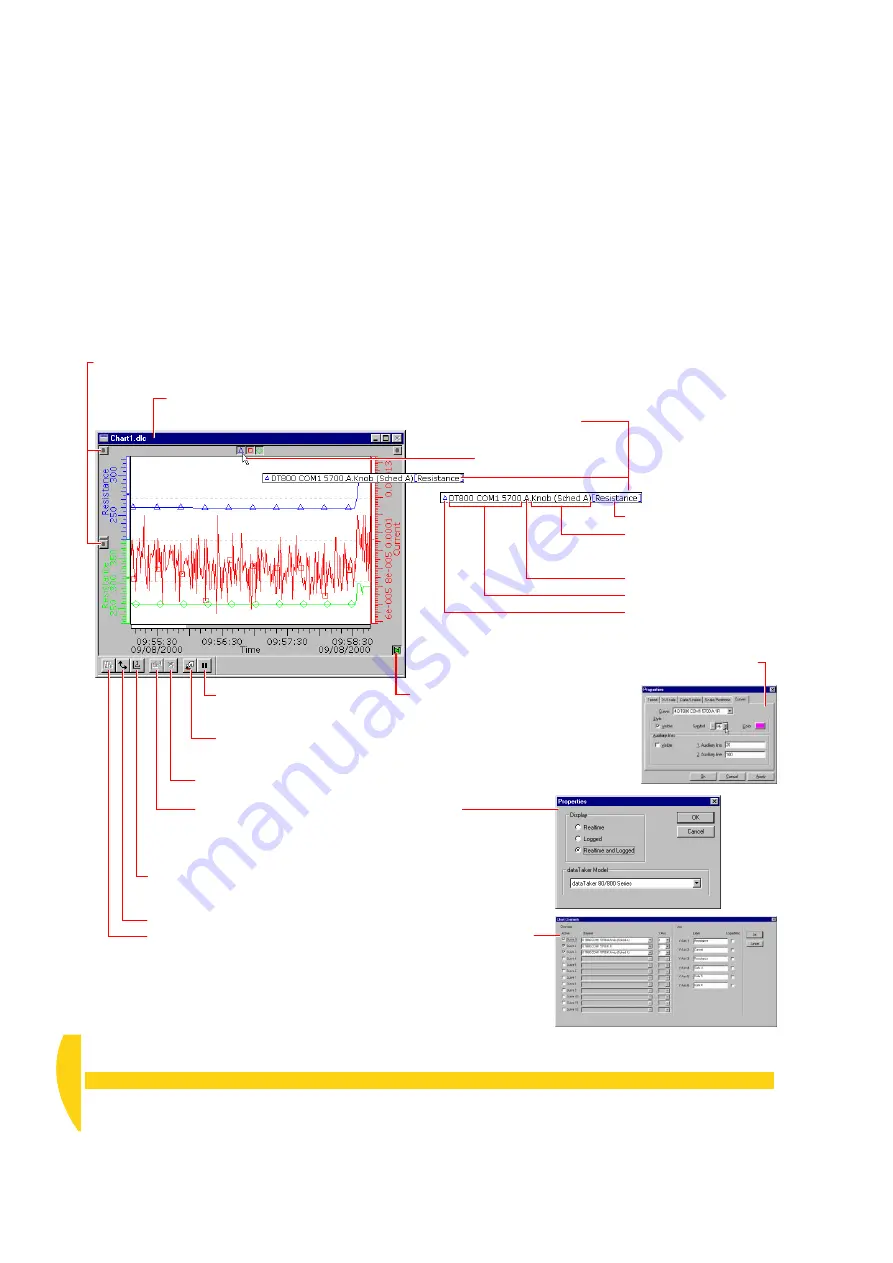
44
Getting Started with DT800
dataTaker
UM-0071-A0
trends to as many as six Y axes (linear or logarithmic).
You can also open additional chart windows if
necessary. (To add a chart window, choose
New
on
the File menu, then click the
Chart
button.)
You can watch the trends update as the real-time or
replay data arrives, or you can home-in on a section of
the data already charted (while incoming data
continues to be recorded by the window).
Time (vertical) and data (horizontal) rulers allow you to
read precise coordinates from the trends (Figure 47).
Mouse Power
In a DeLogger chart window, you use the mouse to
select and scale sections of the trend graphs for
optimal viewing of regions you’re interested in. Figures
45 and 46 show how you do this.
An information bar
appears when you rest
the mouse over a graph’s
Show/hide
button.
Play Chart
button (and indicator).
The chart moves (like the paper in a
chart recorder) and new data enters
the right-hand side of the trend area
when when this button is pressed (lit).
Relocate a graph and its scale
by dragging its
scale handle
.
Connection
Channel
label
(from the
channel’s Label column in
the program builder)
Schedule
(A, B, C,…K)
The graph’s
data point
symbol
(if you’ve applied
one — double-click in the
trend area and go to the
Curves tab in the dialog
box that opens)
Axis label
Select channels
to be plotted in this chart window (the Chart Channels
dialog box opens). Only available when the window is in Edit Mode.
Click the
Auto Re-scale
button to fit the trend graphs into the chart
window with maximum horizontal and vertical resolution (squeezes
all the data into the window).
Rotate
the graphs so that they move from top to bottom.
Open the chart window’s
Properties
dialog box
(to control the display of realtime and/or logged data).
Only available when the window is in Edit Mode.
Clear
the chart window. Only available
when the window is in Edit Mode.
Pause
the return of data.
Only available when the
window is in Run Mode.
Turn
Edit Mode
on/off.
“Edit” appears after the window name in the
title bar when the window is in Edit Mode.
F
IGURE
44
More features of the DeLogger chart window
Summary of Contents for DT800
Page 1: ...UM 0071 A0 ...
Page 2: ...UM 0071 A0 ...
Page 73: ...UM 0071 A0 ...
Page 74: ...UM 0071 A0 ...






























