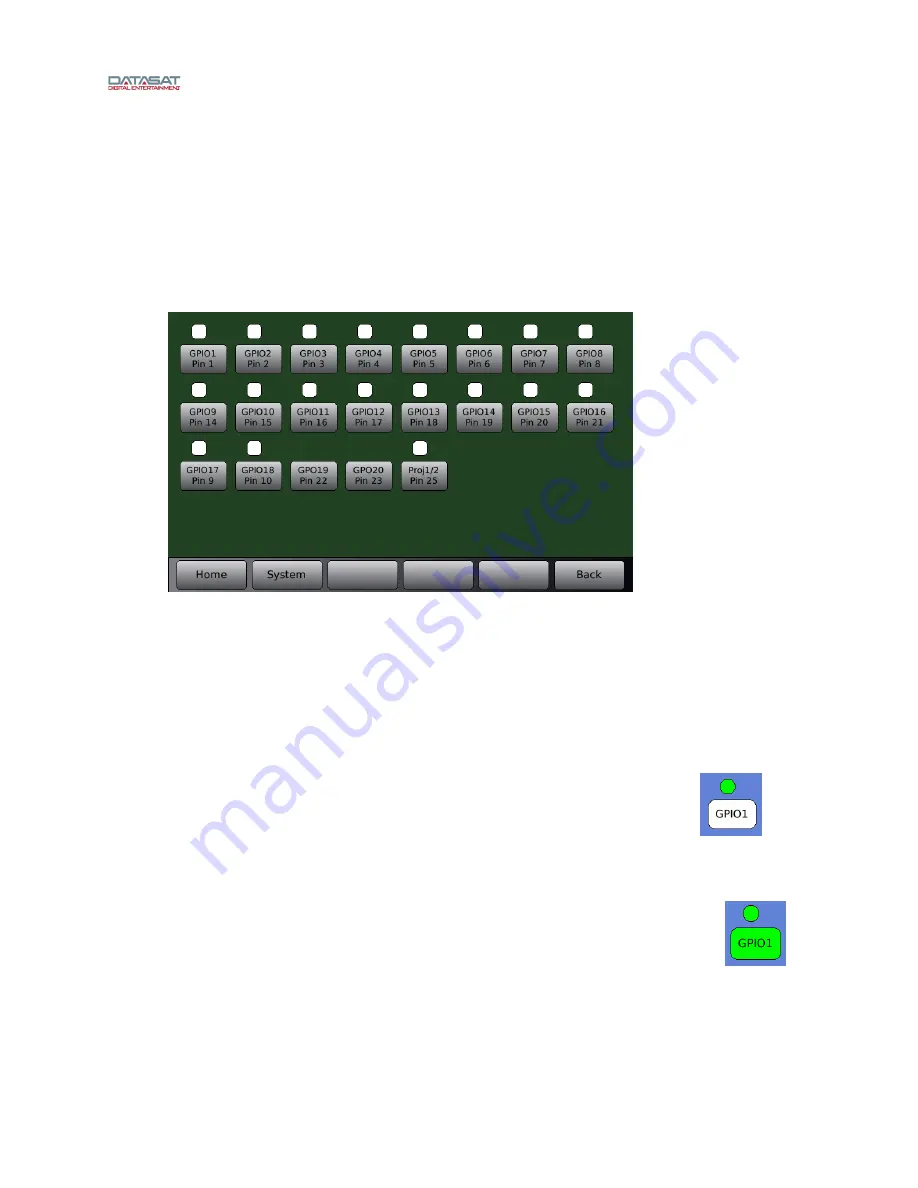
AP25 Installation and Operating Guide
Page 107
AP25 Installation & Operating Guide
Document # 9301H79500 Ver. 1.00
To assign an Action to the button, select the Action button and touch the white box that
appears below it. This will bring up the Automation Edit Action screen. See page 98
above.
Touch OK when finished, or touch Cancel to cancel this task.
4.5.4 Automation Test Screen
The Automation Test Screen provides an easy way to test that the automation signals to and
from the AP25 are correctly wired and operational.
Menu (System) > Automation > Test
Figure 90. Automation Test
The screen displays a series of automation buttons, one for each automation output signal
(GPO), and a circle above it that represents the signal input (GPI) state (GPO19 and 20 are
outputs only and do not have an input indicator circle). The input indicator is white when the
signal is high or just unconnected. The input indicator turns green when there is a low signal
applied to the pin.
To verify that the AP25 is properly receiving an input from an external source you would
need to make the external device send a low signal on that pin. Then confirm that the signal is
received by the AP25 by checking if the corresponding circle turns green.
Example: The button at right illustrates when receiving an input signal on
GPIO1.
To test an output signal, press the automation button. It creates a low pulse
on the corresponding output pin. The button turns green in conjunction with the output signal
being low.
Example: The button at right when GPIO1 has been selected. Note that the
circle will also turn green after pressing the button, indicating that it is reading
the low signal on the same pin.
















































