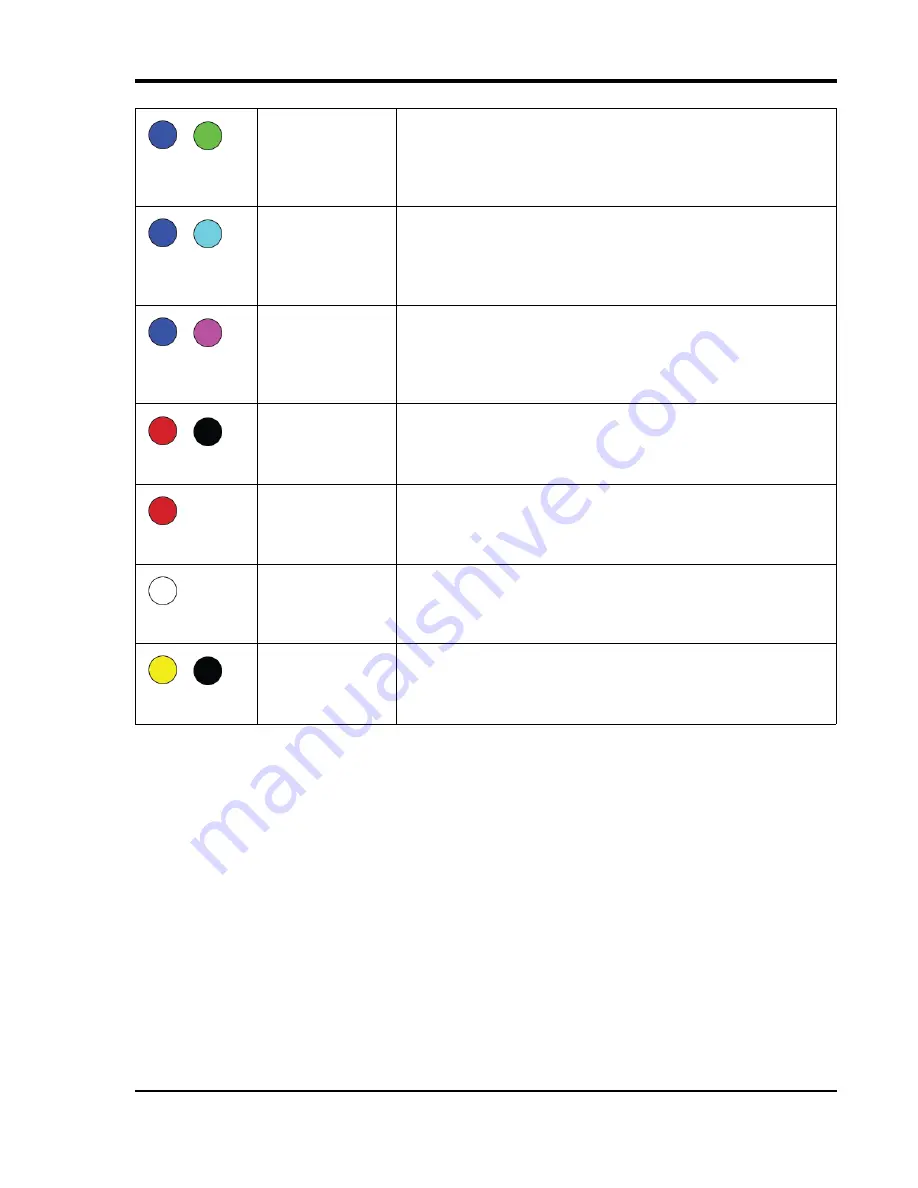
DI-2108 Hardware Manual
Controls, Indicators, and Connections
25
USB Drive Port
Allows you to record to any USB flash memory device. Not all flash memory is fast enough to record at higher sam-
ple rates. Use the provided USB flash drive for rates below 20,000 S/s Throughput. The mini-USB interface cannot
be used in conjunction with the USB Drive.
Control Button
The Control Button can be used to stop or start recording data to your memory card (SD) when using the instrument
as a stand-alone data logger. The Control Button can also be used to reconfigure the instrument to factory default set-
tings and to re-format memory card files left open due to power failure or other circumstance. The Control Button is
inoperable while running W
IN
D
AQ
Acquisition software.
Record Data to USB Thumb Drive
Record data to an installed USB thumb drive. The device must be in Idle mode and set for USB Drive (mode LED
must be flashing Green/Yellow). After the button is pressed, the mode LED will flash Blue/Green or Blue/Cyan to
indicate it is in a recording mode.
Recording Data
to USB thumb
Drive
The device is acquiring data and recording to your USB thumb drive.
Do not remove power - power interruption could result in data file cor-
ruption.
Blinking Blue/
Green
Armed
USB thumb Drive
is waiting for a trig-
ger condition
The device is acquiring data and waiting for a trigger condition to
begin recording to your USB thumb drive. Do not remove power or
the USB thumb drive - either could result in data file corruption.
Blinking Blue/
Cyan
Re-armed
USB thumb Drive
is waiting for a trig-
ger condition
The device is acquiring data and waiting for another trigger condition
to continue recording to your USB thumb drive. Do not remove power
or the USB thumb drive - either could result in data file corruption.
Blinking Blue/
Cyan
Busy
USB thumb Drive
is busy
The device is reading from or writing to the USB thumb drive. Do not
remove power or the USB thumb drive - either could result in data file
corruption.
Blinking Red
Error
The device is unable to perform any operations. Use the control button
or cycle power to resolve the error.
Solid Red
Button Pushed
The LED turns white to indicate the control button is engaged.
Solid White
Idle
USB connected in
CDC mode
The device is connected to and communicating with your PC through
the USB port in CDC mode. WinDaq software will not run. The USB
thumb drive and Ethernet port are not accessible.
Blinking Yellow
























