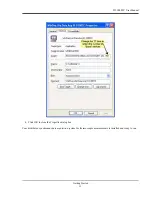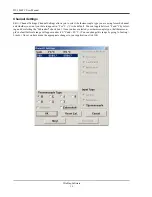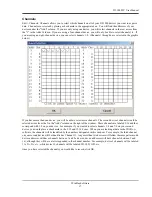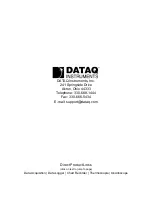DI–1000TC User Manual
WinDaq Software
16
Channel Settings
Edit > Channel Settings: Channel Settings allows you to select the thermocouple type you are using for each channel
and whether you want your data to appear in °F or °C. (°C is the default. You can toggle between °F and °C by select-
ing and deselecting the "Fahrenheit" check box.) Once you have selected your thermocouple type, that thermocou-
ple's default full scale range will appear under -FS °C and +FS °C. (You can change this range by going to Scaling >
Limits.) Once you have made the appropriate changes to your application, click OK.