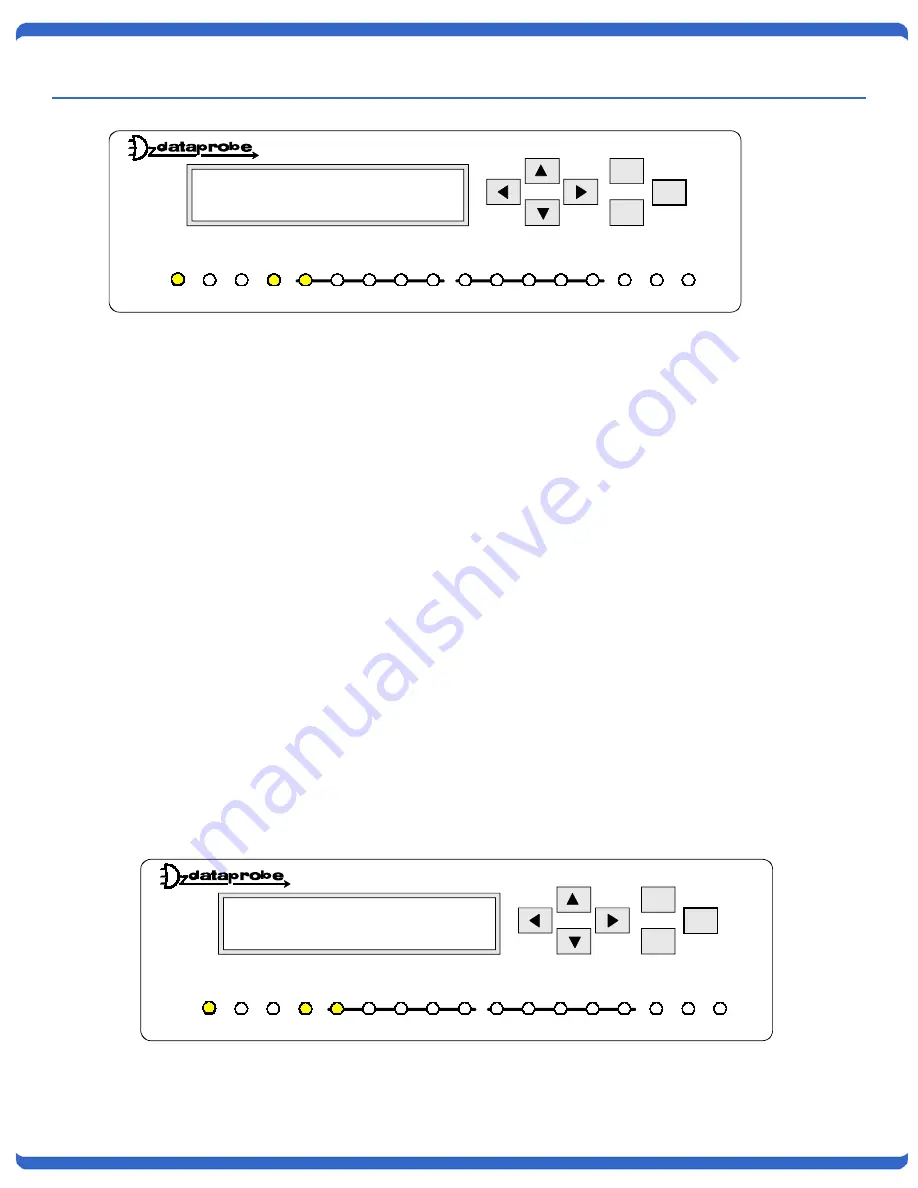
V180808N
T-APS Users Manual
Page 5
7. Setup
Connect a110-240 VAC or 48 VDC power source to the unit and turn on the power switch.
7.1.
Entering Password and Selecting Setup Functions
The T-APS can be configured using the front panel pushbuttons or accessed thru the RS232 serial port.
(F
actory Password
=
PASS
)
7.2.
Front Panel Selections
Each setting is made using the arrow keys to the right of the display. The display will read “Dataprobe Inc. T-
APS” when first powering up the unit or any time the unit has been idle for 2 minutes. Touching a front panel
button will restore the display
To enter the password use the
UP
and
Down
arrow buttons to select the required character. After locating the
desired character use the
Left
and
Right
arrow buttons to move the cursor the next character position. When the
full password is complete press the Enter button.
After entering the correct password, Setup Menu appears.
Scroll up or down to the desired feature and press Enter to select.
The Asterisk (*) indicates the currently selected option. To change options, use the left or right arrow then press
Enter.
To return to the Setup Menu again, press Escape.
ESC
Enter
Auto Protection Switch
1 SET T1/E1 MODE
2 SET WORK MODE
T-APS
ACO
Run 1:1
E1
T1
L1
L2
LOS OOF
AIS
RAI
Fail
1:1 CHK
ACO
LOS OOF
RAI
AIS
ESC
Enter
Auto Protection Switch
PASSWORD:
T-APS
ACO
Run 1:1
E1
T1
L1
L2
LOS OOF
AIS
RAI
Fail
1:1 CHK
ACO
LOS OOF
RAI
AIS

















