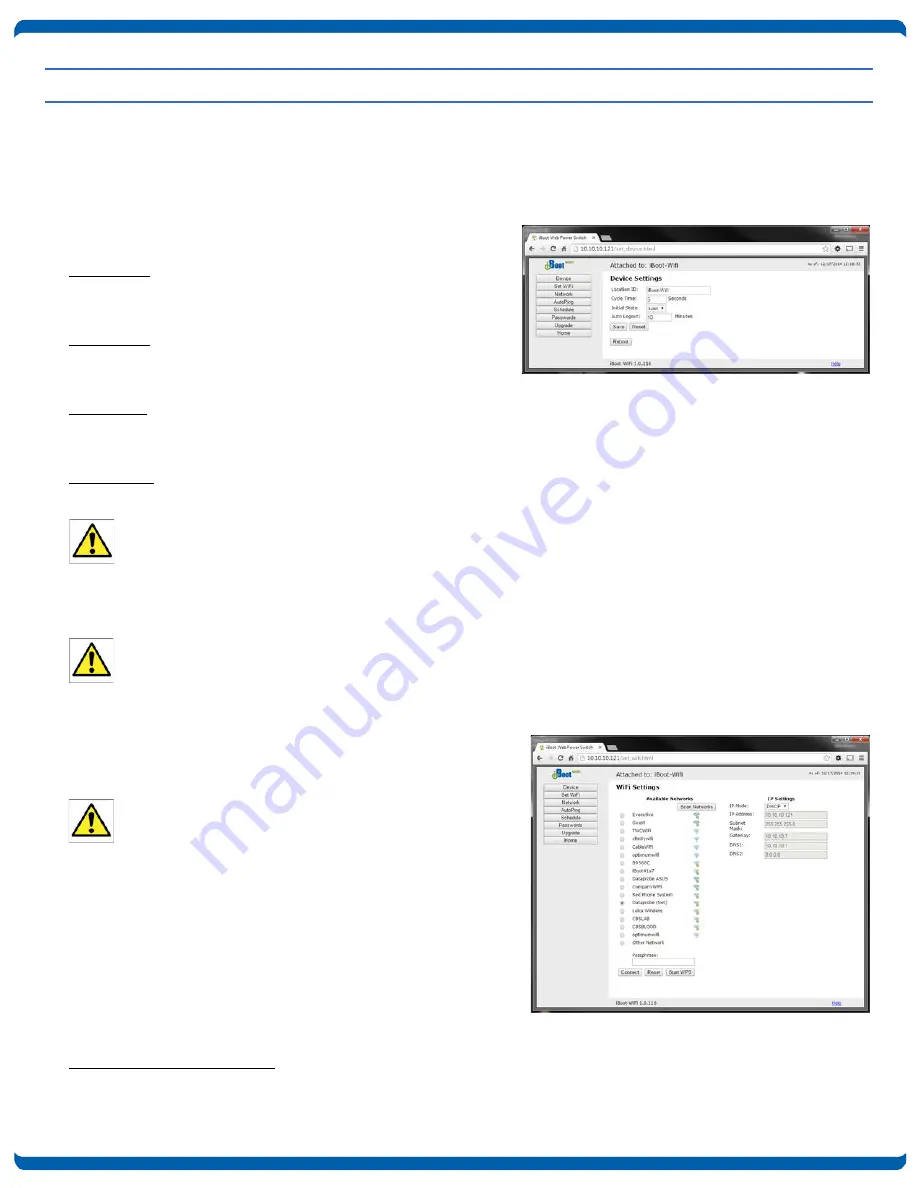
Pre-Compliance v180808n
iBoot-WiFi
Page 9
7. Web Setup
iBoot-WiFi setup section consists of several pages. Access any page via the buttons on the left of the page. Each time
a setting is changed click on the Save button for that page to save the changes before moving to the next page.
7.1. Device Settings
Location ID: Set a 20 Character name to be displayed on the
top of the Home page. This assists in identifying which
iBoot-WiFi is being accessed.
Cycle Time: 1 to 999 seconds power cycle time. This is the
length of time the power will be off during a reboot, or on
during a power burst.
Initial State: The outlet can be set to the state it will assume when
the iBoot-WiFi is powered up or reset
.
The choices are: On, Off and Last, meaning the state it was in when the power
was removed or reset commenced.
Auto Logout: This setting sets the automatic logout for inactivity on both the web and telnet users. It can be set from 0
to 99 minutes. 0 disables the Auto Logout feature.
As the iBoot-WiFi allows only one Web user logged in at any time, use caution when disabling the timeout
feature, as it is possible to lock out other users by forgetting to logout. Closing the browser will not log the user
out and will lock out web access. If you do become locked out, access the iBoot-WiFi via Telnet and reboot
the unit, or press the reset button.
Reboot Button: This button restarts the iBoot-WiFi.
The power condition after the reset will be based on the Initial State setting (ON, OFF or LAST). The outlet
state may change upon restart.
7.2. WiFi Settings
The Set WiFi page allows review and control over the WiFi
network (hotspot) to attach the iBoot-WiFi. You can also lock or
alter the IP Address and other basic network settings.
Take care when altering IP Address settings. It is
normally best to allow the WiFi router control these
settings.
If you accidently make settings that cause loss of access to the
iBoot-WiFi re-connect using the Micro Access Point (see Section
5.1) or reset factory defaults.
This page displays all of the WiFi hotspots available to the
iBoot-WiFi. If the hotspot you are looking for is not visible, use
the Scan Networks button to refresh the selection.
To change the WiFi hotspot:
•
Select the new hotspot using the radio buttons
Figure 10 Device Setup
Figure 11 WiFi Setup























